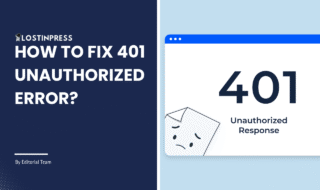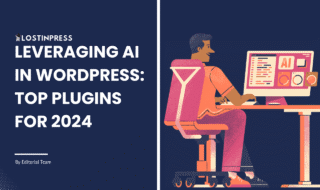Are you looking to install the Divi theme on a WordPress site? Look no further! This guide will explain how to install Divi Theme and activate it on your WordPress website.
Divi is unmatched in offering impressive features, a wide range of templates, and custom solutions without having to code.
Table of Contents
What is Divi WordPress Theme?
Divi, created by Elegant Themes, has become one of the world’s most popular WordPress themes, due to its user-friendly drag-and-drop builder and extensive features. It builds stunning websites without any coding experience. Divi allows you to change every component of your website, giving you ultimate control over its design. It comes with a large selection of pre-designed templates.
How to Install Divi Theme?
Step 1: Log Into Your ET Account And Download Divi Theme
When you log into your account, you will be sent to the Members Area, where you will find a link to download the Divi theme and Divi Page builder plugin. You have to click the “Download the Divi theme” button to save the Divi Theme zip file to your desktop.
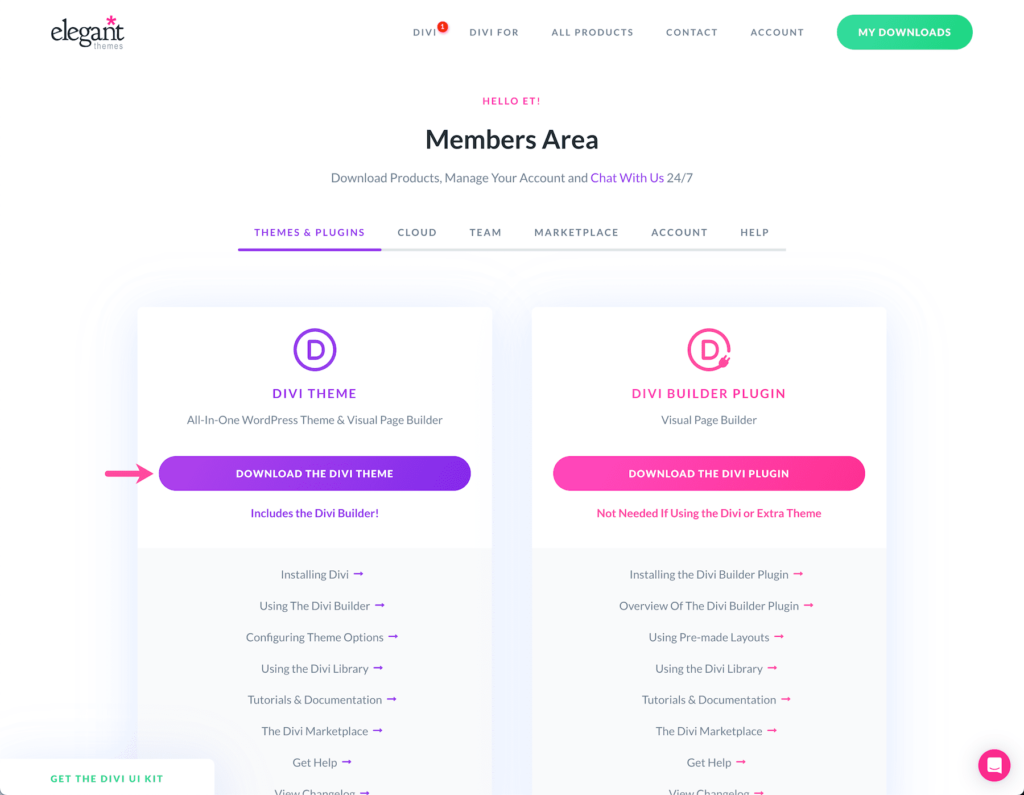
Step 2: Log Into Your WordPress Website
On your WordPress Dashboard go to Appearance > Themes > Add New

Select Upload Theme then Install and Activate the theme.
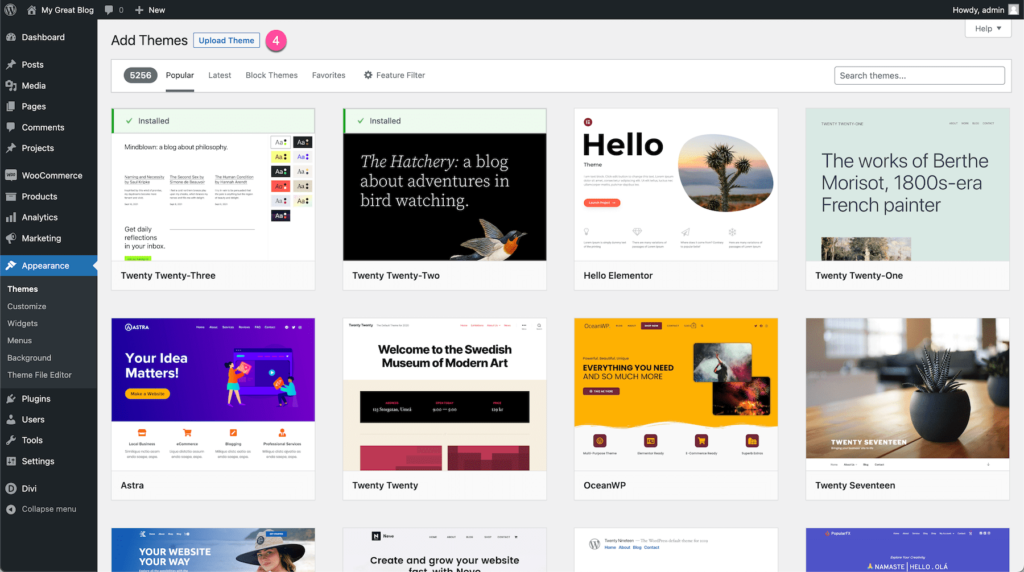
Step 3: Authenticate Your Divi Account
First, log into your Elegant Themes account, then go to Account > API Keys and copy your API key. If you do not have any API keys generated, click the “Generate New API Key” button.
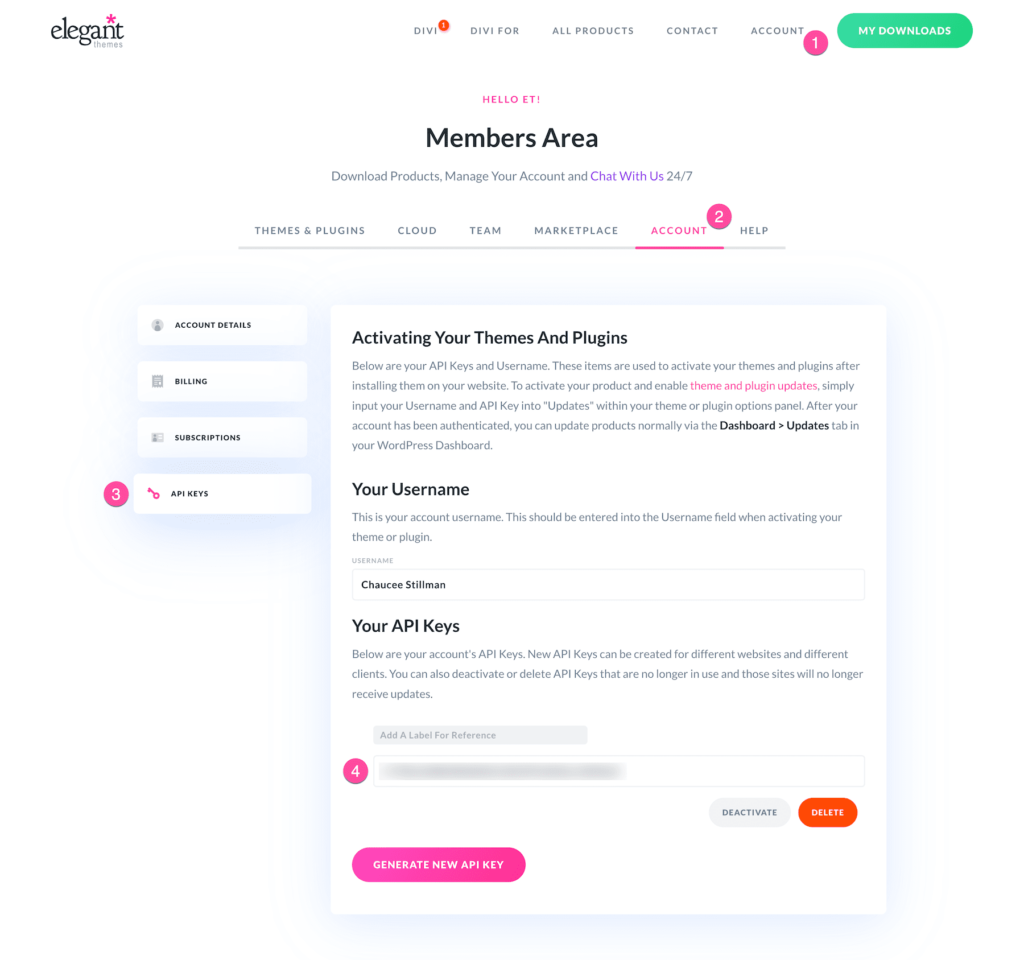
Go to WordPress dashboard > Navigate to Divi > Theme Options > Updates, enter your username and API key, and click Save Changes.
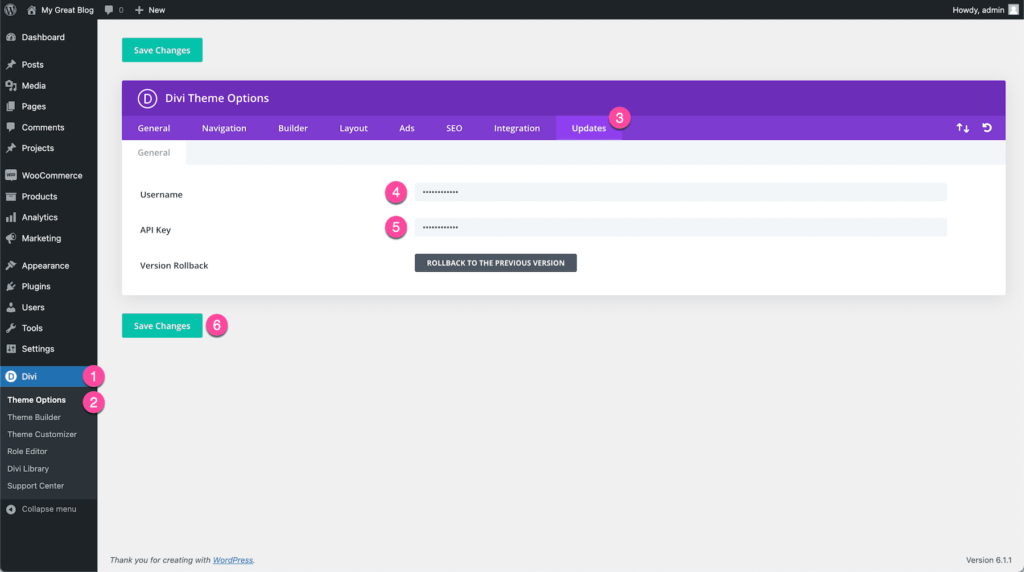
Divi Import Demo Content
For Divi import demo content, Install and Activate “One Click Demo Import“. Once activated, the plugin will show a list of available demo content packages that you can import. Select the one you want to use.
Follow the plugin’s prompts to import the demo content. This is usually just by clicking one or two buttons and waiting for the import process to finish. After the import is complete, you can start customizing the imported content to fit your needs. After you’ve changed the imported content to your desire, double-check your site to confirm that everything appears and performs properly.
Conclusion
Divi is a powerful and responsive WordPress theme that lets you easily build amazing websites. Installing the Divi theme provides users with an easy approach to using one of the most versatile and user-friendly themes available on WordPress. Divi gives you the tools to make a professional-looking website without requiring you to know coding. You have learned how to Install Divi Theme In WordPress.
FAQs
Can I use Divi on many websites?
Divi can be used on more than one website, depending on the kind of license you have. A single license is valid for one website, however an extended or developer license could include many websites.
How should I proceed if I run into problems installing the Divi theme?
If problems happen during the installation process, check the Elegant Themes documentation or forums for troubleshooting suggestions. Alternatively, check that your hosting meets all technical specifications.
Is Divi a fast theme?
Divi’s full loading time is 2.6 seconds from mobile, which is a good speed result for many sites. According to Lighthouse, Divi got an 84/100 performance grade on mobile, which is also a satisfactory performance score.