Kadence is one of the best themes for your WordPress website. It’s fast, simple to customize, and free. In this post, We’ll show you How to Install and Customize Kadence Theme in WordPress and how to import stater template in detail.
Table of Contents
What is the Kadence Theme?
Kadence Theme is a multipurpose WordPress theme known for its speed and flexibility. It provides a completely optimized theme and a lightweight design so you can customize your WordPress website without sacrificing speed. There is a free version and a paid version of the Kadence theme.
How to Install and Customize Kadence Theme?
Install Kadence Theme In WordPress
Log in to your WordPress dashboard. Go to Appearance > Themes, and select Add New.
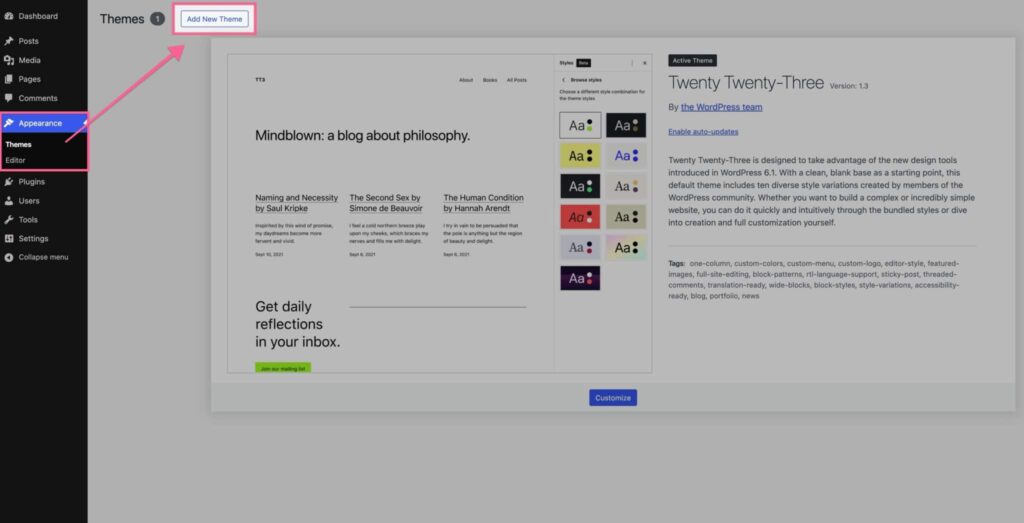
Search for “Kadence”. Install and Activate the theme.
Kadence Theme Customization
For Kadence Theme Customization, follow these steps:
After the theme activation, Go to Appearance > Kadence.
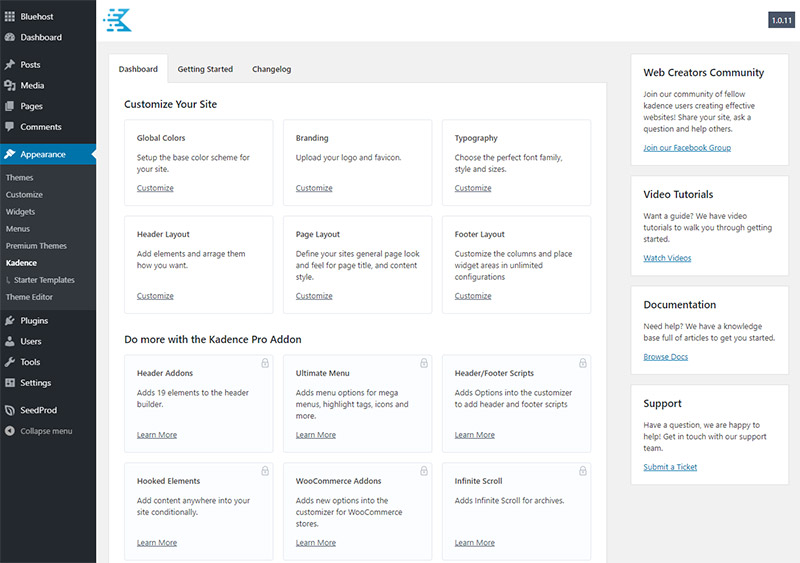
The free theme includes settings in six sections:
- Global Colors
- Branding
- Typography
- Header Layout
- Page Layout
- Footer Layout
Global Colors
Kadence offers extensive color settings, including site background, content background, link color, and a full color scheme for the entire site. It allows for two accent colors, multiple text colors, and background colors, with pre-defined color sets or customizable options.

Branding
Here you’ll upload your logo and determine how the logo is positioned and if it is shown on its own or along with the text of your site name and tagline.

Typography
In the typography options, you can select a font (from Google Fonts) for the body text, as well as the headings h1–h6, and breadcrumbs. You can also select the font size and weight for each.
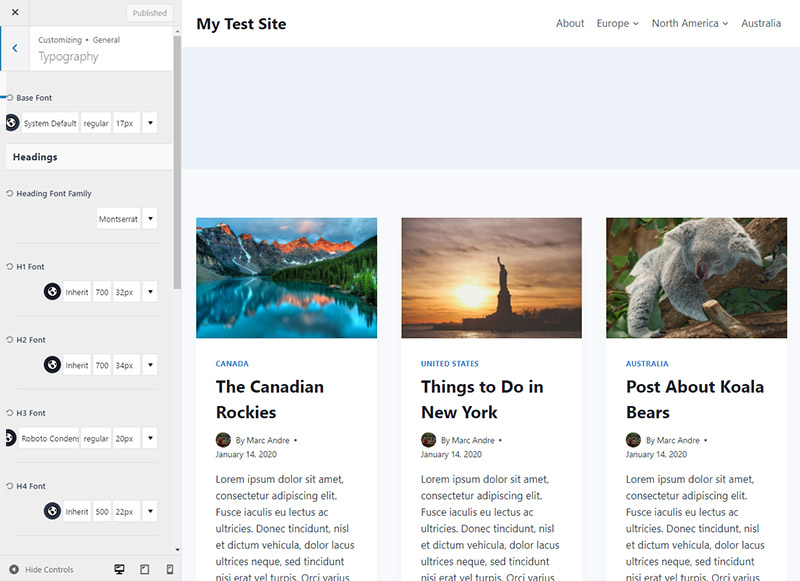
Header Layout
The header layout settings panel is an important feature in Kadence. While the paid edition offers additional choices, the free theme allows you to change the layout and design of your header.
The settings are organized into two tabs: general and design. In the general tab, you can choose whatever elements you want in the header. Simply drag and drop an element where you want it.The design tab allows you to change the header background color (for desktop, tablet, and mobile phones) as well as the breakpoint for switching to the mobile header.
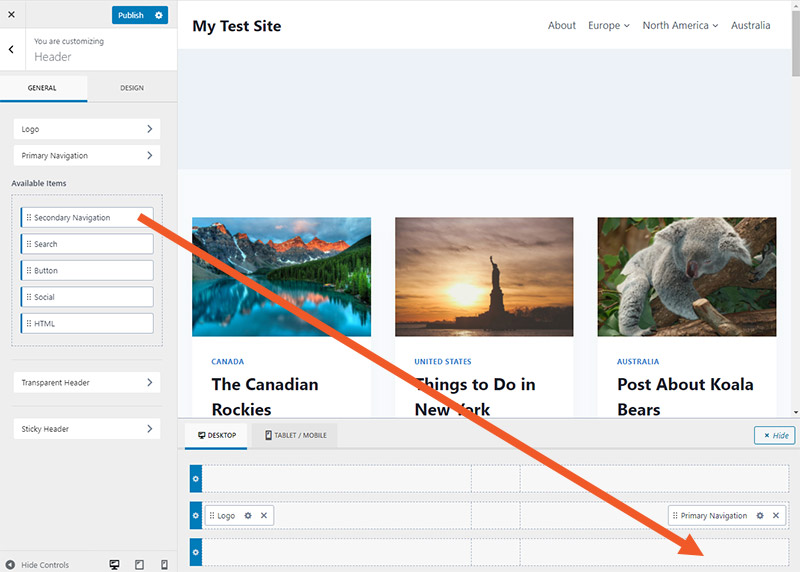
Page Layout
The page layout settings allow you to design a custom template that acts as the default page layout. You’ll be able to customize the page title, page width, whether or not a sidebar is displayed, the location of the sidebar, featured photos, comments, and other settings.
Similar to the header layout, the page layout settings are divided into two tabs: general and design.
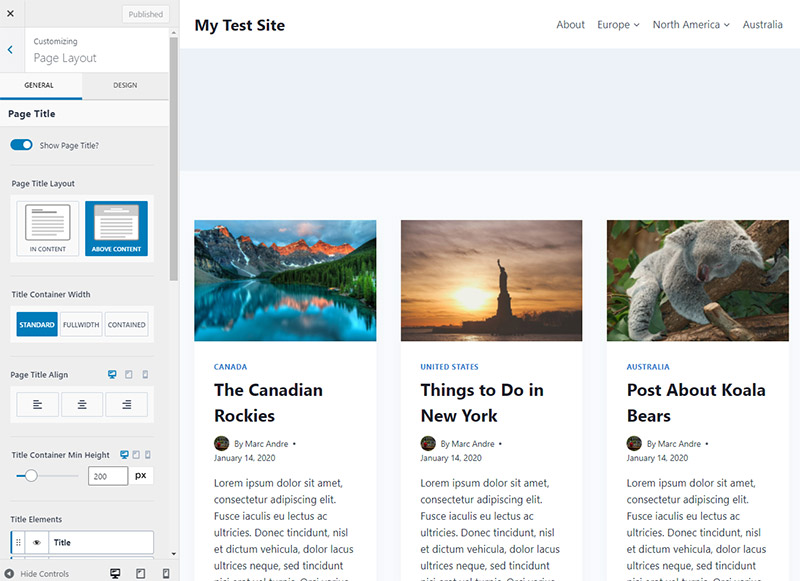
Footer Layout
You will also be able to control the elements that appear in the footer, as well as their design. Simply drag and drop the elements you want to include in, and then use the design tab to customize how they look.

Using Kadence to Import Starter Templates
When you install the Kadence theme, you will be asked to install the Kadence starter templates Plugin, so click the Install Kadence starter templates Button.

Once the plugin is installed, you can access the options by navigating to Appearance > Kadence > Starter Templates. The first thing you’ll do is select a builder. You can use the basic Gutenberg editor or the popular Elementor plugin.

Now you’ll be able to see all the Kadence starter template options available.

When you select a template, you can choose your color scheme and font style. You can edit these later if you like. You’ll also see any additional plugins required for your chosen starter templates. These will be installed immediately when your starter template is imported.
Lastly, you can select whether to import the starter template as a single page or an entire site. We recommend the full site option if you want the designs to be applied to your entire website.
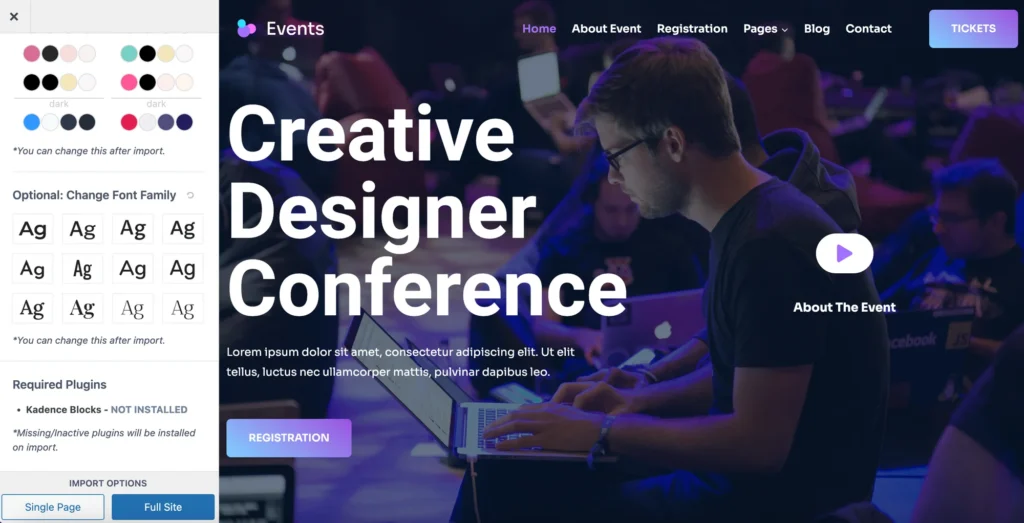
Choose the import option and follow the prompts to begin importing.
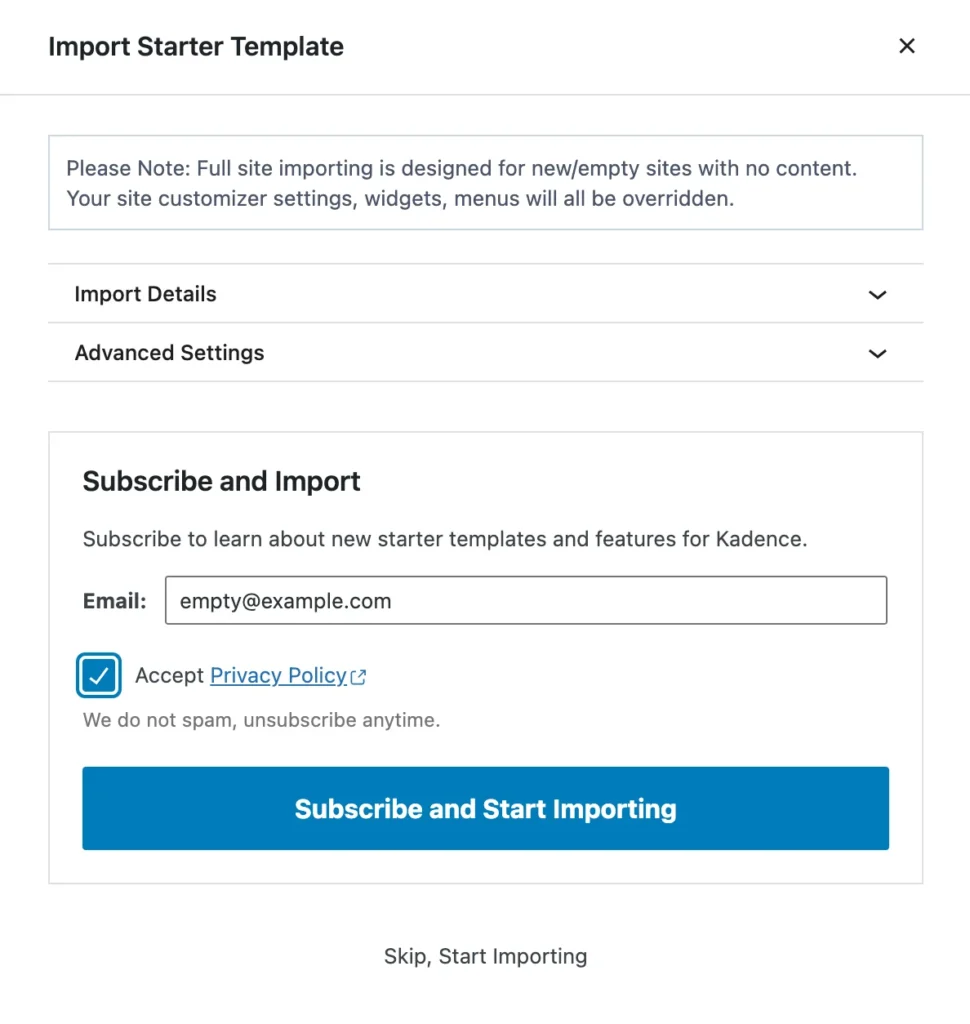
Now you’re ready to view your site!
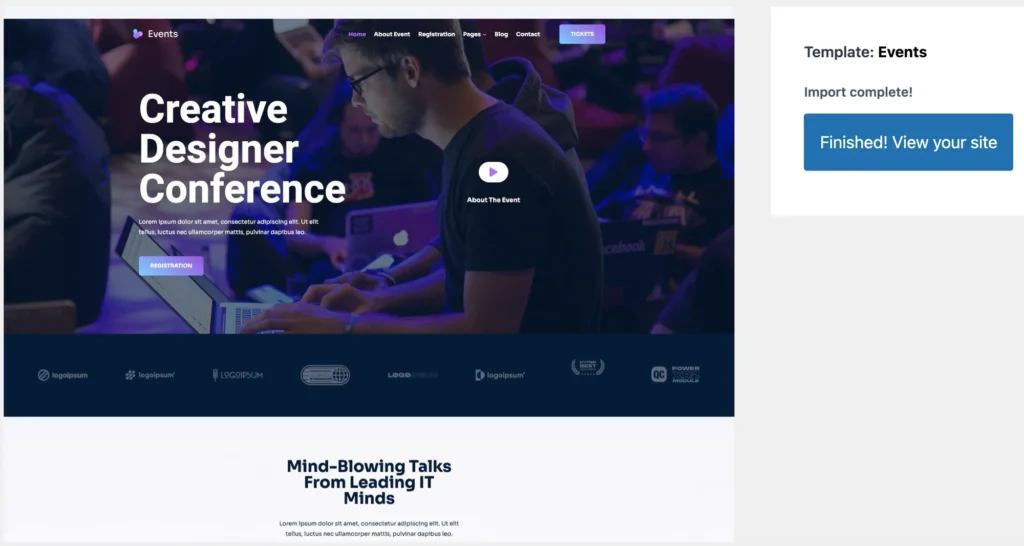
Conclusion
Installing the Kadence WordPress Theme is a simple step that may greatly improve the look and feel of your website. For those who want to easily develop a website that looks professional, Kadence is an excellent option because of its wide selection of starter templates and robust customization features.
We hope this Quick Tip helps you to install Kadecne theme in WordPress and import the Kadence Starter Template of your choice and helps you to start making your awesome future Website.
FAQs
Is Kadence a fast theme?
Kadence is a Lightweight and fast-loading theme. Even the free version is packed with features.
Is Kadence compatible with Elementor?
Yes, Kadence Theme is fully compatible with page builders like Elementor and Beaver Builder. In fact, the theme is designed to work seamlessly with these popular page builder plugins, allowing users to take advantage of both the theme’s features and the page builder’s customization options.
Does Kadence Theme provide Updates and Support?
Yes, Kadence offers excellent customer service and regular updates to assure compatibility with the most recent WordPress version and security patches.



