Images are important in increasing websites’ visual attractiveness but can also substantially impact loading speeds. They are vital for engaging visitors and efficiently delivering information, but if not correctly optimized, they can slow down and degrade your website’s performance. Slow-loading photos not only frustrate visitors, but they can also lower your website’s search engine rating. This is when picture optimization plugins such as EWWW Image Optimizer come in handy. So the question is How To Use EWWW Image Optimizer?
It is the best image optimization plugin for WordPress users who want to streamline their image optimization process.
From installation to configuration and optimization techniques, I will guide you through every step to ensure your website can deliver lightning-fast load times without sacrificing image quality.
Table of Contents
Importance of Image Optimization
EWWW Image Optimizer Plugin is one of the Best Wordpress image optimizers. Before I start the guide on using the EWWW Image Optimizer plugin, let’s first understand why image optimization is important. Optimized images speed up page load times, reduce bandwidth usage, and improve overall site performance. Furthermore, search engines like Google use page speed as a ranking factor, so image optimization is critical for SEO success.
How to Use EWWW Image Optimizer Plugin?
- Log into your WordPress dashboard and navigate to the “Plugins” section.
- Type “EWWW Image Optimizer” into the search field and press Enter.
- Locate the EWWW Image Optimizer plugin in the search results and then Install and activate the plugin.
Configure the General Settings
After activating the plugin, you must customize its parameters to meet your website’s needs. Here’s how you can accomplish it:
- Go to “Settings” from the WordPress dashboard and select “EWWW Image Optimizer.”
- General Settings: The General Settings page allows you to select optimization features such as auto-optimizing new uploads, allowing WebP image production, and adjusting optimization levels.
- Advanced Settings: The Advanced Settings page lets you fine-tune optimization options such as image resizing, conversion settings, and cloud storage integration.
- Cloud Settings (Optional): This section lets you offload image optimization to cloud services such as Amazon S3 or DigitalOcean Spaces.
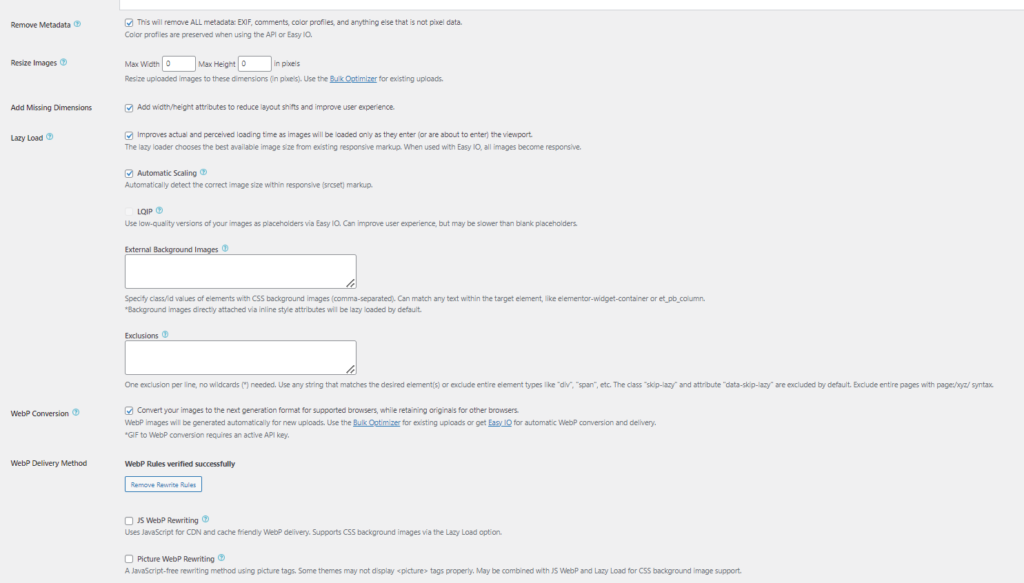
Understanding Image Optimizer Options
Lossy Compression
EWWW Image Optimizer provides lossless and lossy compression solutions. Lossless compression minimizes file sizes while maintaining image quality, making it perfect for photos and graphics. On the other hand, Lossy compression achieves larger compression ratios at the expense of image quality, making it ideal for online images and thumbnails.
WebP Conversion
WebP is a contemporary picture format with higher compression efficiency than traditional formats such as JPEG and PNG. EWWW Image Optimizer may automatically convert photos to WebP format, further decreasing file sizes and improving loading times, particularly for WebP-compatible browsers.
Resizing Images
In addition to compression, the EWWW Image Optimizer Wordpress plugin lets you resize images to precise sizes. This function is useful for ensuring that photos on your website are optimized for different screen sizes, which reduces excessive data consumption and speeds up page loading.
Conclusion
In conclusion, image optimization is important for improving website performance and user experience. The EWWW Image Optimizer wp plugin provides a comprehensive solution for simplifying image distribution and lowering load times while maintaining visual quality.
By following the procedures given in this article and fully utilizing the plugin’s functionality, you may dramatically improve your site’s performance and user satisfaction.
The plugin features powerful image optimization tools, such as lowering file sizes through lossless or lossy compression, converting photos to WebP format for increased performance, and scaling images for best presentation across devices.
Monitoring performance data and fine-tuning optimization settings as needed can continuously improve your website’s speed and efficiency.
FAQs
Is the ewww image optimizer free?
Its free offering has everything most WordPress users need, and it’s easy for beginners to get up and running
What is the difference between EWWW and Smush?
EWWW provides lossless and lossy compression options, allowing users to strike their desired balance between image quality and file size reduction. Smush, on the other hand, offers three different compression options: Lossless, Lossy, and Super-Smush.



