Around 43% of the web is powered by WordPress. People from all around the world are constantly adding improvements because it is open source. WordPress offers many benefits, but with the large number of plugins and themes used it could also expose website security loopholes causing website malware and compromising website integrity. That’s why it is important to understand How to remove malware from WordPress website.
When you discover that your WordPress website is infected, you can take immediate action to clean it up and stop it from arising again. By the end, hopefully, you will be able to protect your WordPress website and get the most of the benefits.
Table of Contents
Malware detection and removal
It is necessary to take action to reduce the risk and enhance your performance. It will undoubtedly help keep your website secure, quickly, and seamlessly. Let’s quickly review how to determine if your website has been hacked before we explore more.
These are as follows:
- The appearance of your website will change.
- Irrelevant and unwanted ads will appear on your website.
- Redirect your visitor to a different website.
- There will be spam content on your website.
- The website’s Google ranking will suffer
- Admin access will not be available
You will face these problems if your site has a malware attack. I’ll cover content regarding malware removal from a WordPress website using practical examples in the very next section.
Scan Your Website
If you consider that your website has malware or an infectious file, your first and most important step should be to check the WordPress site for malware. You have three options for scanning your website:
- Scan using a security plugin:
Security plugins can be handy to scan WP sites for malware. You can select any trusted plugin to scan your website. You can read about the “best malware removal plugins” for more information. - Scan using online tools:
Your website can be scanned using online tools in addition to security plugins. Although they are less successful. You can easily check your website with online malware scanners to verify an attack.
After a successful scanning process, you will get some information about your website. You can then decide what to do next. - Scan for malware infection manually:
The last option for scanning your website is to do it manually. Unless you are a security expert, I will not advise doing this. Because malware is advanced, it is easy to hide from detection if you don’t know what you are looking for.
Contact Your Web Host Provider
Reach out to the hosting support for assistance in website cleanup. Especially if you’re using a shared server. It will be important that you let them know about the potential malware. Well reputated hosting companies offer deep scan of the account for any malicious files that can be removed or repaired.
How to remove malware from WordPress website manually
Don’t worry if you don’t have that level of technical knowledge. Just follow these instructions and apply them:
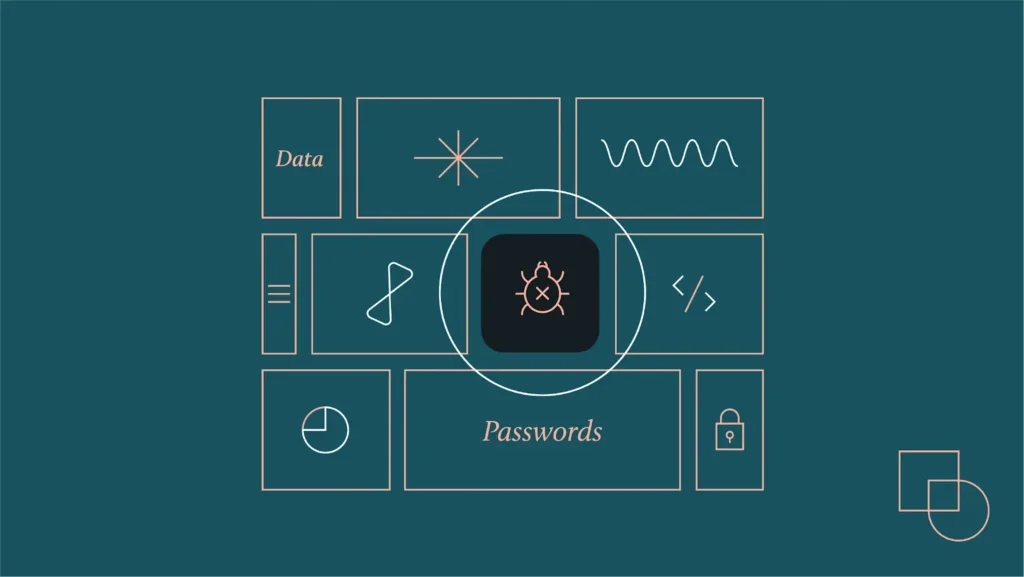
Back-Up Your WordPress Site
Having a backup copy of your website is important before doing anything to avoid losing website data during the cleaning process. You can do that in two ways. If you are unable to access your website:
- Navigate to File Manager, click on the public_html directory, and then select compress. After that, save it to your computer by right-clicking on the archive and downloading it
- Click on FTP, go to Site Manager > Connect, and then download the folder using the same process as above.
You can use a WordPress backup plugin for complete website backup if you can access WordPress Dashboard.
Remove malware-infected files
There are a few steps you can take to remove malware from a WordPress website. You must use a file manager or FTP to access the site’s files to do that. Next, remove all files and folders from your website’s index, except for wp-config.php and wp-content. Go to the wp-content directory and perform the following actions on these folders:
- Plugins – list all your installed plugins and delete the subfolder. Later, you can download and install fresh code to remove any malware files.
- Themes – Remove everything except your current theme and check for unusual code.
- Uploads – concentrate on everything you didn’t upload.
- Index.php – Delete the file after the plugins have been removed.
Download a fresh WordPress version
For your website, you should now download an updated version of WordPress. And you will see that your computer will save a zip file.
Next, choose the downloaded zip file by clicking Upload Files in your file manager. After uploading, choose the extract button with a right-click or select it. and after that, give the directory a name. Finally, copy the zip file or publisc_html along with everything else.
Reinstall Plugins and Themes
You have now successfully removed every unwanted file from your website. It is also fully fresh and ready to use. Thus, go ahead and reinstall the required theme and plugins. and customize your website according to your needs.
Set a strong password
Setting a strong password is one of tip to secure your website, if your website has multiple users. Otherwise, a violation can occur through any of these accounts. In that case, log out of each account and look for any odd or inactive user accounts. Then remove them. At last, give each user a unique, secure, and different password.
Conclusion
You might run into a lot of security issues. And one of the main problems that might damage your website is malware. It might harm you and your users and destroy all trust and validity of your WordPress website.
You can remove the website malware by following simple steps or hire any expert for long-term solution and implement best security practices to avoid future attacks
FAQs
Q: What are common entry points for malware in WordPress?
Outdated themes or plugins, weak passwords, insecure hosting environments, and WordPress core issues are common entry vectors for malware in WordPress. Using security best practices, creating strong passwords, and keeping everything up-to-date can all help reduce these threats.
Q: How can I prevent malware infections on my WordPress site?
Update the WordPress core, themes, and plugins regularly to avoid malware attacks. Employ a web application firewall (WAF), create strong, one-of-a-kind passwords, and routinely check your website for security flaws. Use trusted security plugins and make regular backups of your website so you can restore it if necessary.
Q: What should I do after removing malware from my WordPress site?
Update all themes and plugins, change passwords, and check the security settings of your website after eliminating viruses. To ensure that you can promptly restore your website in the event of future issues, think about installing a website firewall, keeping an eye out for any unexpected activity on your site, and routinely backing up your website.



