In an online world where first impressions can make or break your website, the design and functionality of your site matter a lot. This is where WordPress themes like BeTheme come in. Betheme is a multipurpose WordPress theme with more than 650 ready-made websites that can be installed with just one click. In this tutorial, we will look at how to install and set up Betheme WordPress, and also how to import demos.
Table of Contents
What is Betheme WordPress?
BeTheme is a premium WordPress theme that offers easy-to-use tools for creating many websites. It features a drag-and-drop page builder, many pre-built sites, and customization options to ensure that your site appears and runs properly on all devices. It is defined as “responsive and multi-purpose,” so it is suitable for creating any type of website (blog, showcase, e-commerce site, etc.).
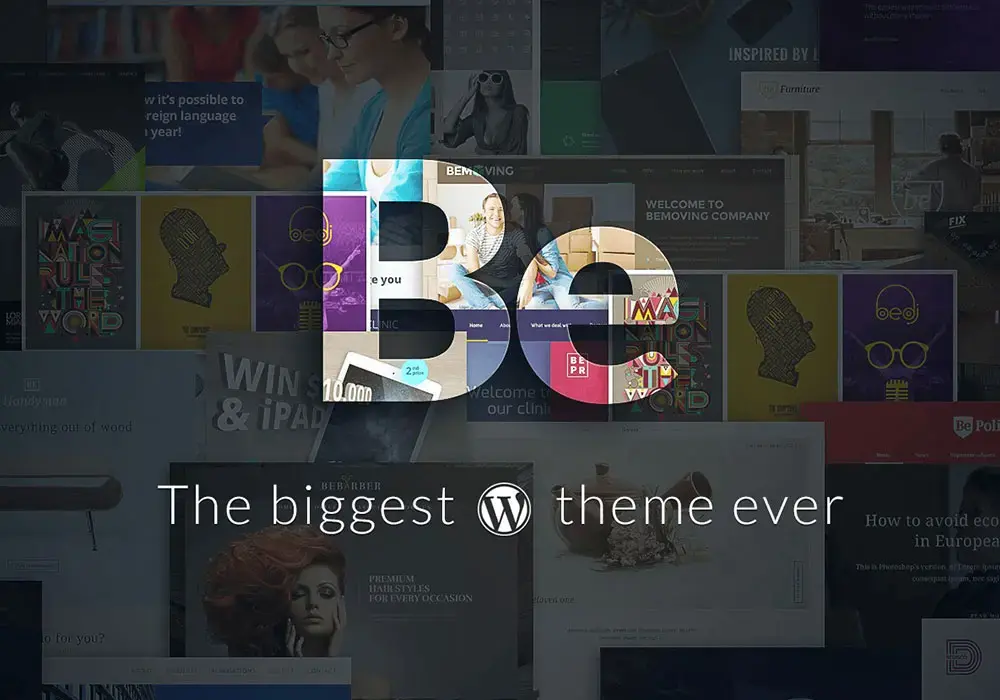
The best way to describe BeTheme is as a large collection of pre-made WordPress designs that let you create a website in just a few hours. BeTheme is one of the best responsive themes. It has a simple design, making it more understandable for non-technical users.
How to Install BeTheme in WordPress?
Installing BeTheme is a simple process and does not require much technical knowledge. Follow these simple steps:
- Visit the official website of BeTheme. Download the “All Files and Documentation” package.
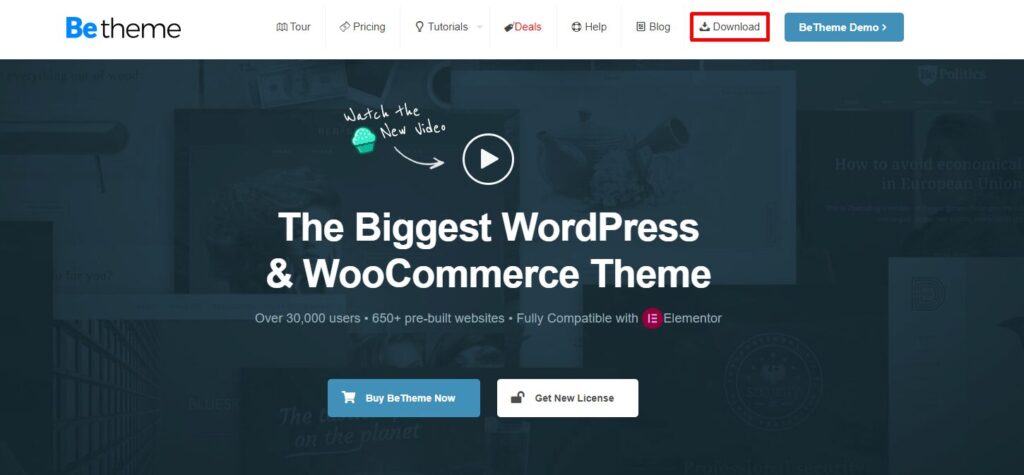
- Go to WordPress Dashboard. Click on Appearance > Themes > Add New and upload the Btheme.zip file.
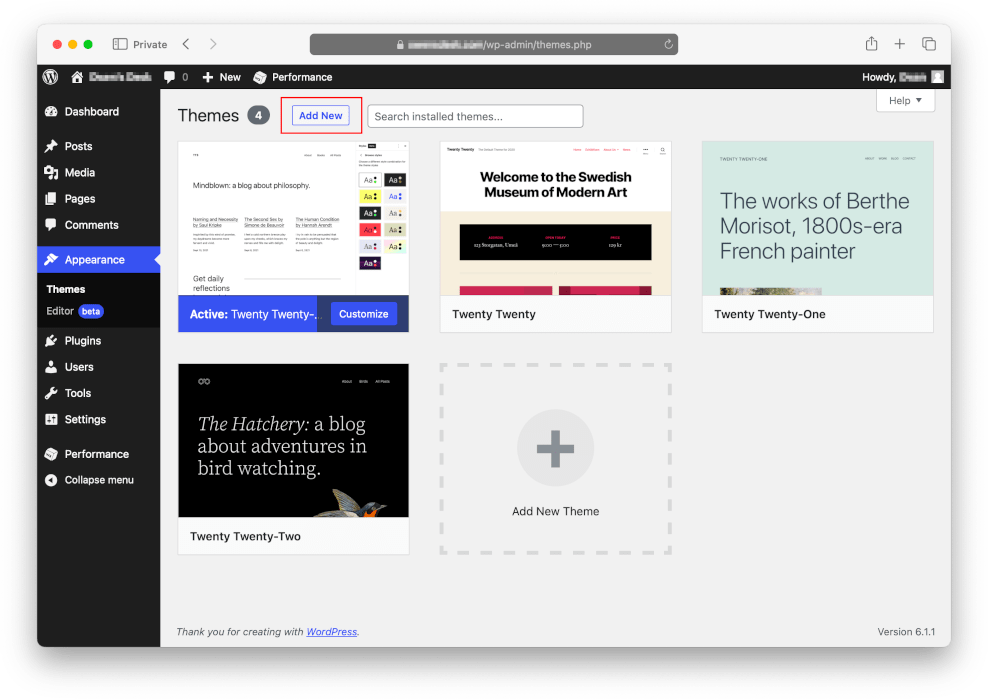
Install and Activate the theme.
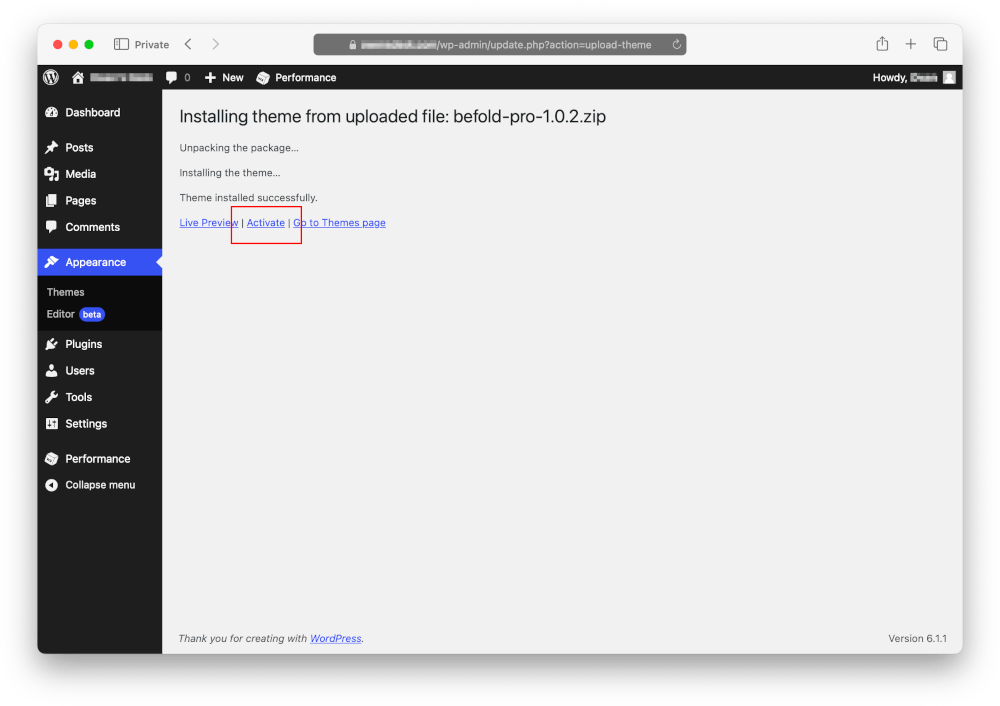
After activating the theme, install the Recommended Plugins, which will improve its functionality.
If there are any errors, Go to the dashboard> Settings. Click the ‘Begin installing plugins’.
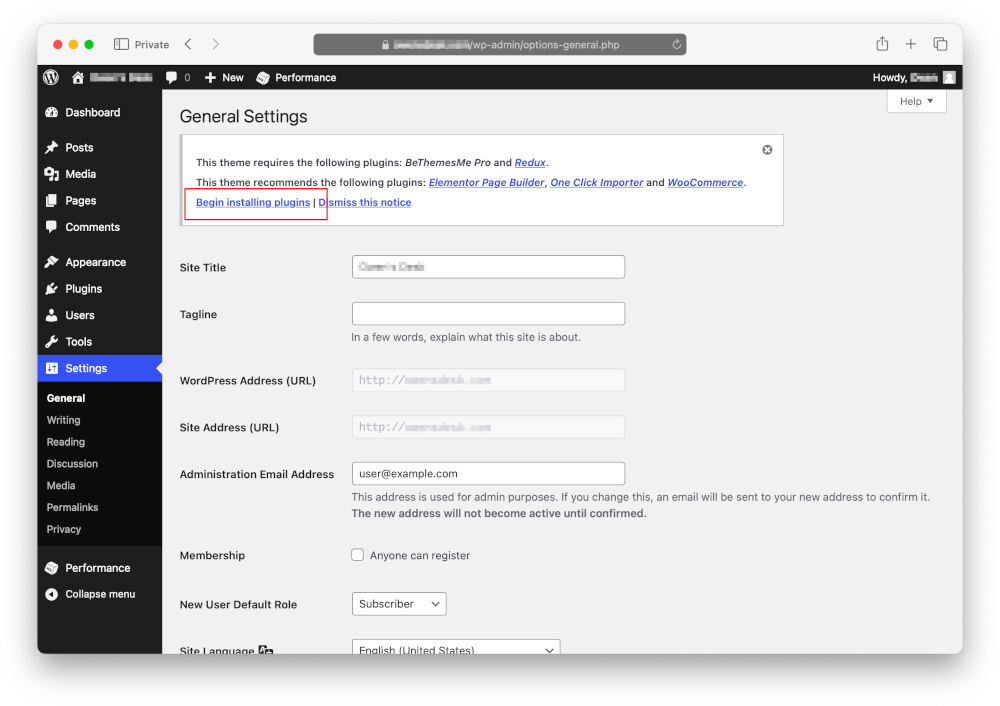
After activating the theme, the theme setup wizard will launch. The first screen asks you to enter your purchase code. Enter the purchase code and click the Register Theme button.
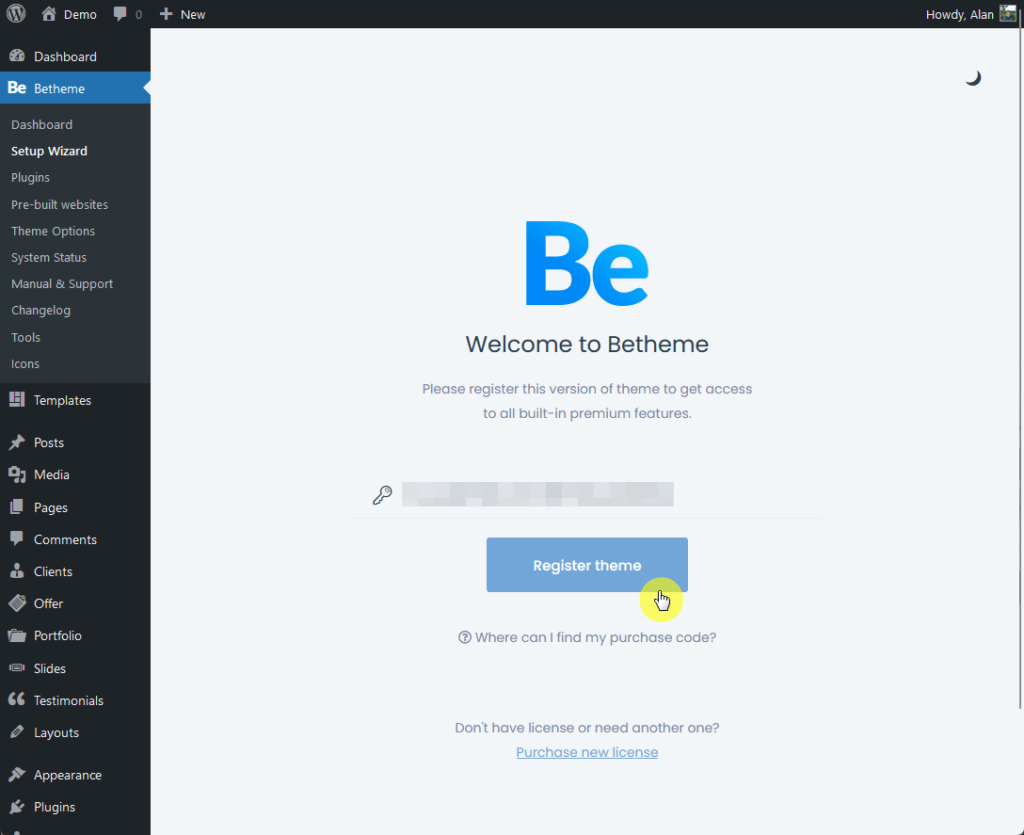
How to Setup Betheme in Wordpress?
Step 1: Setup Type
After registering, you’ll be presented with two options for starting with Betheme.
- Start with a pre-built website (more on pre-built websites later)
- Start from scratch
For Now, let’s Start from scratch.
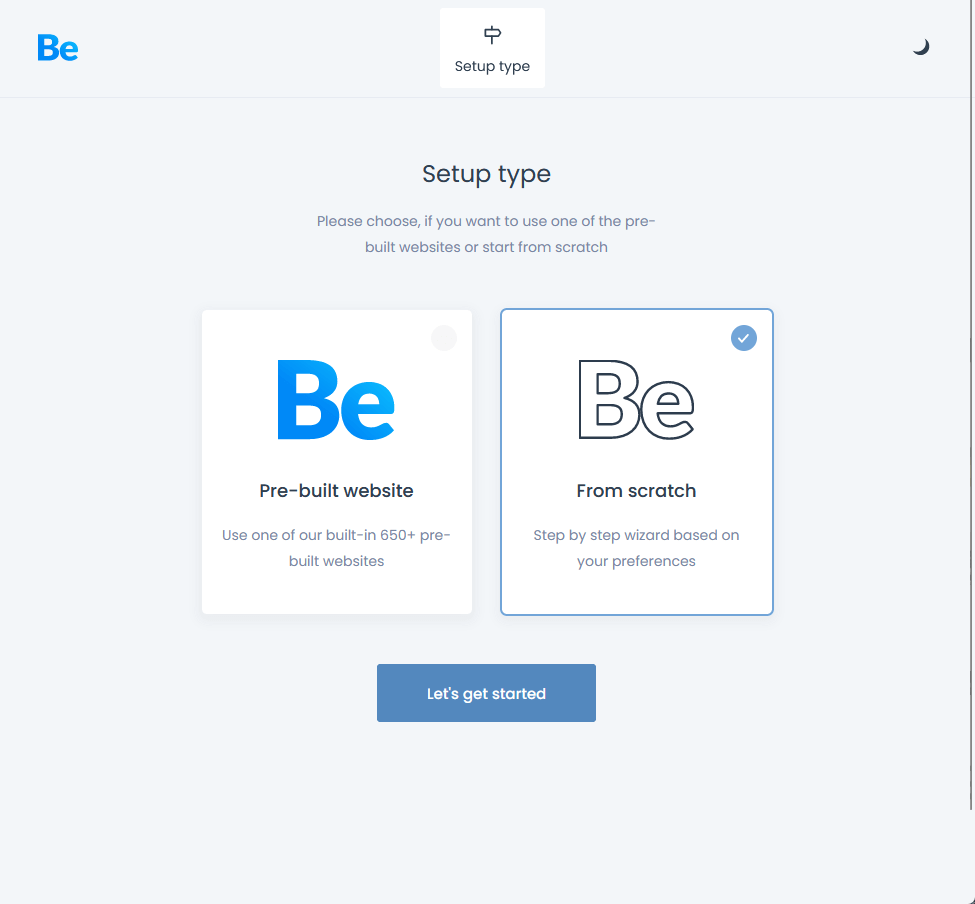
Step 2: Basics
Setup the basic settings of your site, such as the title and slogan. Then, choose a default editor from two options.
- Visual (what you see is what you get, editor).
- Code (through Codemirror).
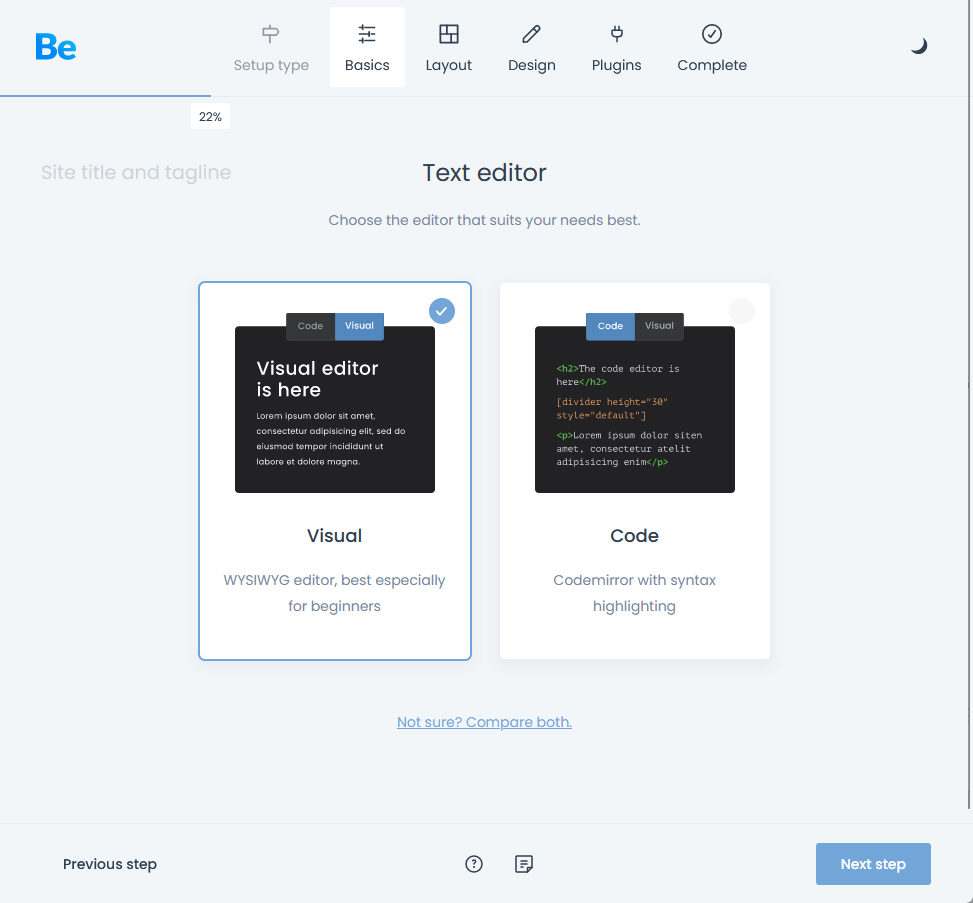
Step 3: Layout
In the layout sections, you can configure these elements:
- Header (default or pre-built)
- Logo
- Footer (default and pre-built).

Step 4: Design
Next is the design setup, where you can change the website’s typography and colors.
You can customize them later if you like.

Step 5: Plugins
Betheme officially recommends four plugins in their theme setup wizard.
- Contact Form 7
- Elementor
- Revolution Slider
- WooCommerce
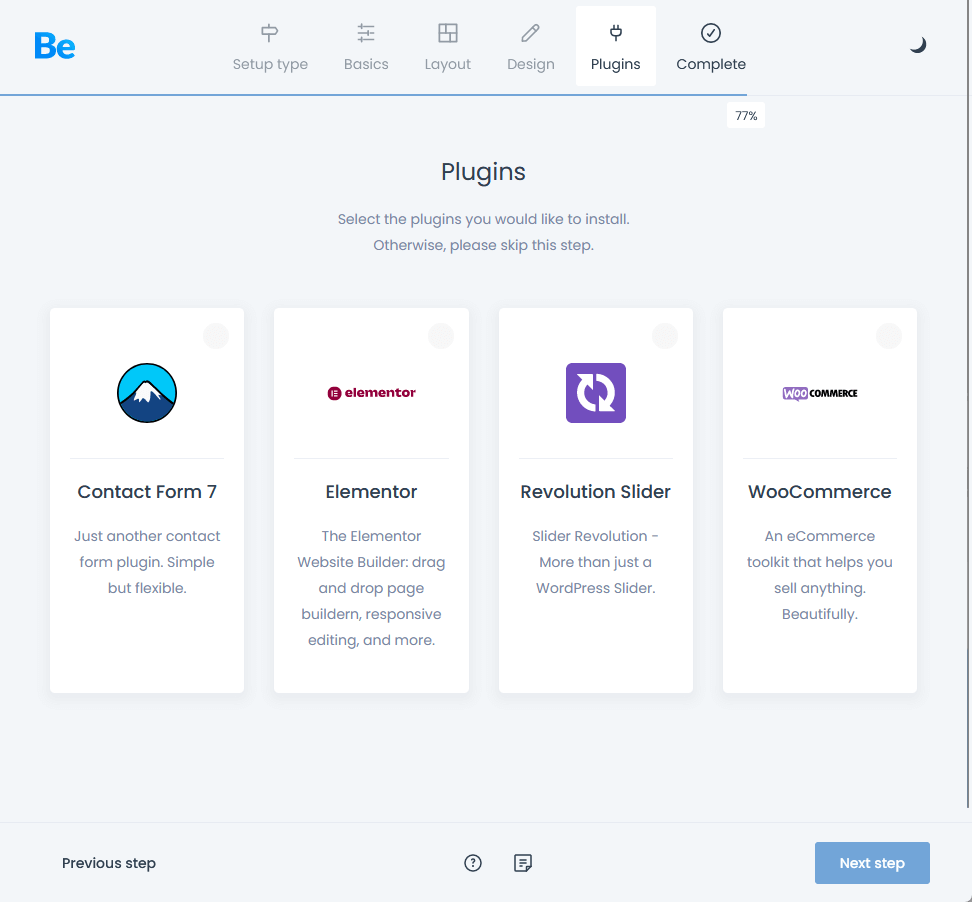
Step 6: Setup Completed
The final step is to start the installation.
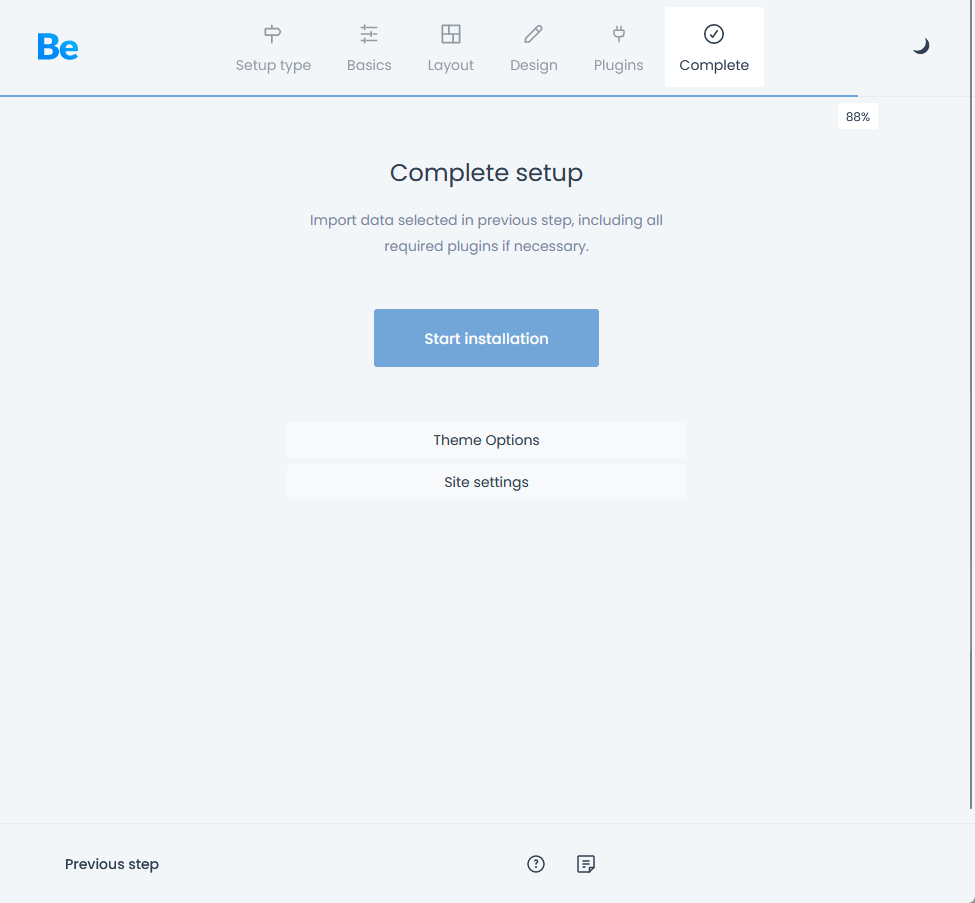
How to Import Betheme Demo?
For Betheme demo Import, you need to Install and activate the ‘One Click Demo Import’ plugin.
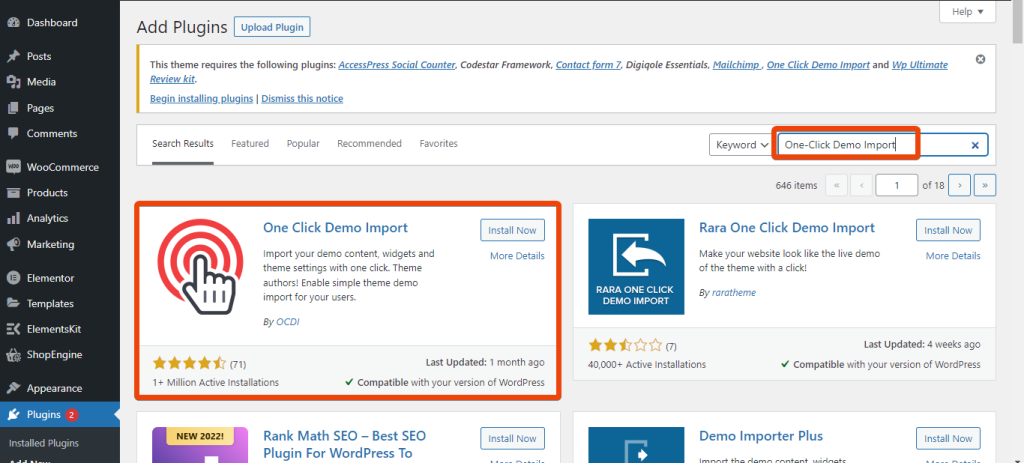
After installing the OCDI plugin, go to Appearance> Import Demo Data. Click the blue Import Demo Data button, then Continue & Import.
For safety, create a backup of your website before continuing.
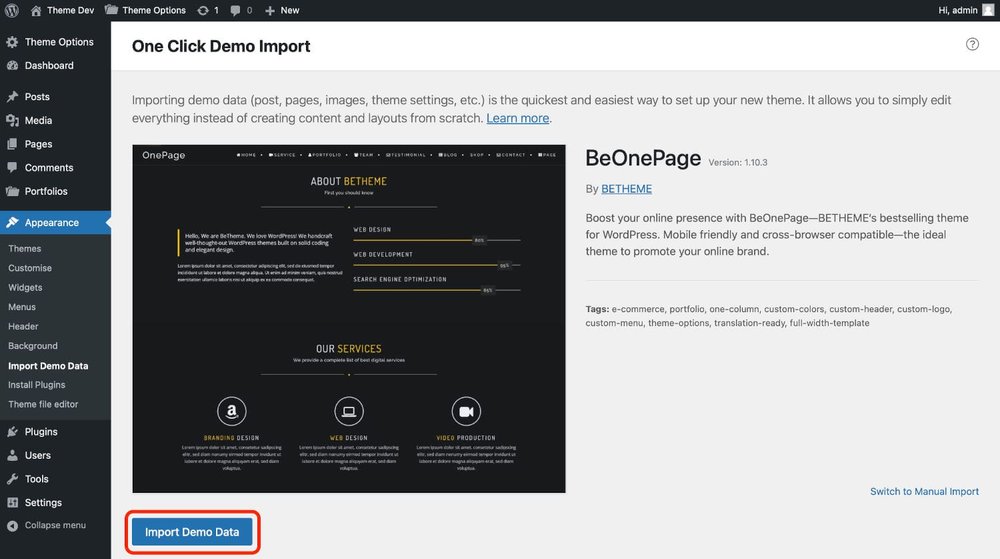
The import process can take several minutes, even on a powerful server.
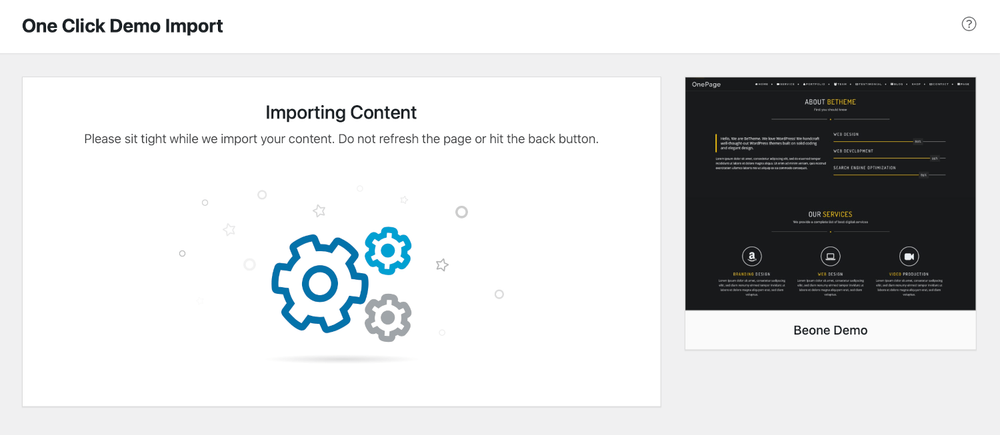
After the import procedure is completed, you will see new ‘Posts’ and ‘Pages’ in your WordPress dashboard. You can use these as a starting point for developing your website.
The demo import process also generates menus, but they are not assigned to available menu locations. Select Appearance>Menus. Choose a menu from the dropdown at the top and assign it to an available menu location.
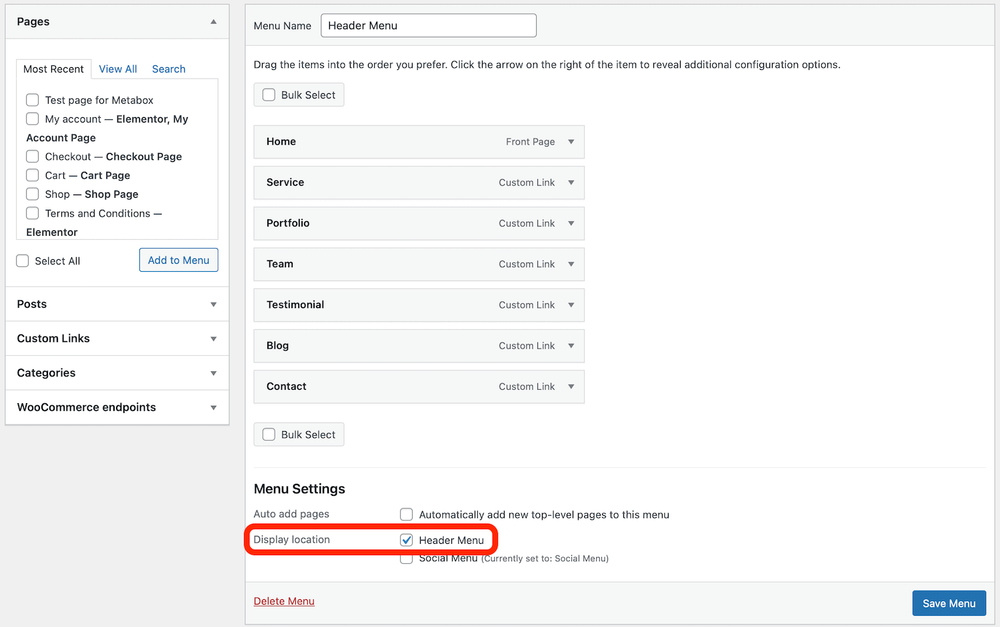
That’s it, you have imported the Betheme demo
Conclusions
BeTheme for WordPress is a full-featured theme that can be customized for a large number of website needs. With its scope, quantity of features, and strong support network, BeTheme is a great option for web developers of all skill levels to create vibrant and eye-catching websites. Experience WordPress to the fullest by exploring the possibilities provided by BeTheme. We hope this guide has made it easy for you to Install, setup, and Betheme demo Import in WordPress.
FAQs
Is BeTheme SEO-friendly?
BeTheme is designed with best practices for SEO in mind. It has a responsive design, legal and clean code, and many customization tools that allow you to make your content search engine-friendly. The theme is also compatible with well-known SEO plugins, such as Yoast SEO and Rankmath, which could boost the search engine appearances of targeted keywords.
Is customer support provided for BeTheme?
Yes, Muffin Group provides customer support for BeTheme. Users with a valid license can access support forums and documentation to find answers to their questions or seek help from the support team.
Is BeTheme responsive?
BeTheme is a responsive theme, which means that it adjusts for different screen sizes and devices to give users a better user experience across PCs, tablets, and phones.



