Do you want to design a beautiful website that looks amazing and performs exceptionally well? Look no further than the Astra WordPress theme. In this article, we’ll look at the Astra theme, how to use Astra theme in Wordpress, installation, and Setup Astra theme in detail.
Table of Contents
What is an Astra Theme?
Astra is a popular WordPress theme for its versatility, speed, and simplicity. It provides a large range of customization opportunities and pre-built templates. It also integrates easily with page builders and has great support for WooCommerce. It ensures your website is stable and functional with professional back-end design and code. With the help of this theme, anyone without coding experience can easily create a great website.
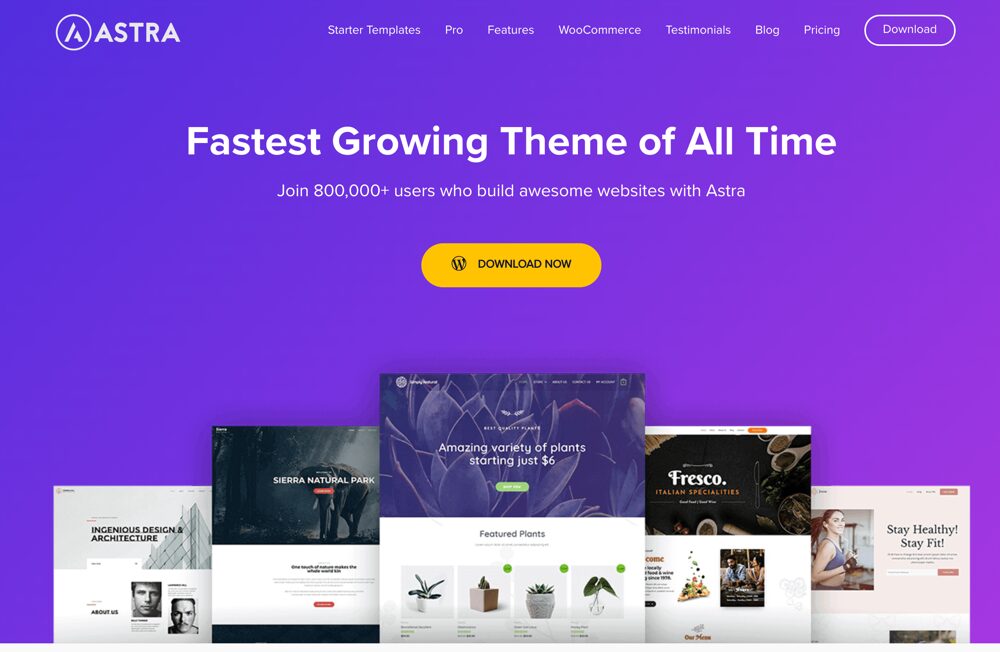
How to use Astra theme in Wordpress
Install Astra theme in Wordpress
The Astra theme is simple and quick to install. To get started, follow these easy steps:
Go to the WordPress Dashboard > Appearance > Themes. Select Add New. Search for Astra. Install and Activate theme.
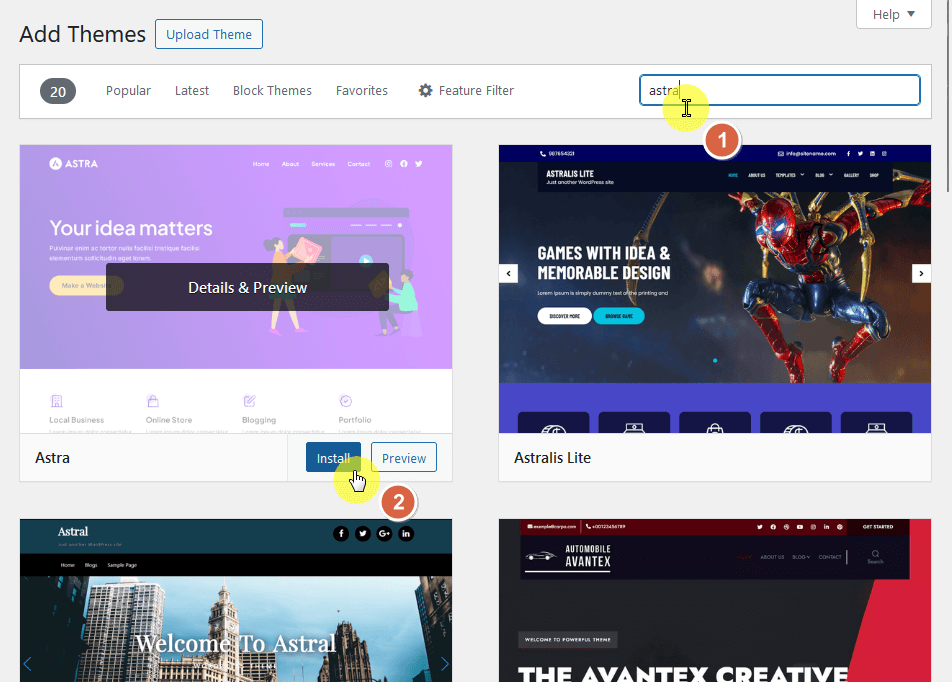
That’s it. Astra has been successfully installed on your website.
After activating the theme, you must install starter templates, an additional plugin for importing premade templates. Just click on the install starter templates button:
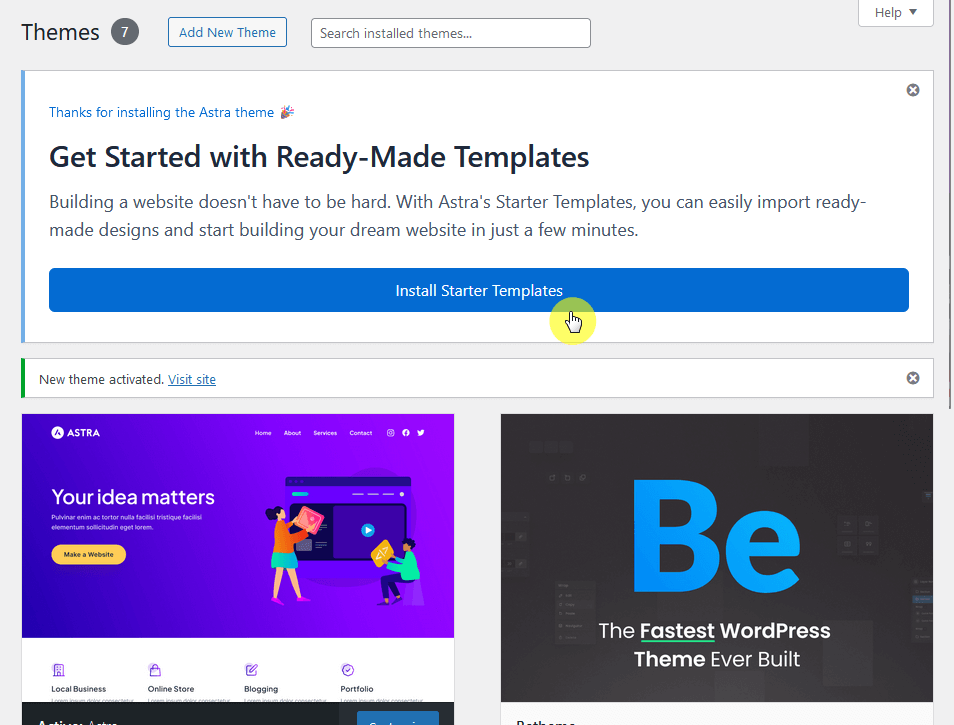
If you purchased the Pro version, you must first download the Pro Addon from your account. Then, Click on Upload theme, then select the zip file. After that Install and Activate it.
After activating the plugin, you will get a notification to activate the copy of the pro version to get update notifications. If you click on it, you will be redirected to the plugin’s general settings page, where you can enter the valid license key.
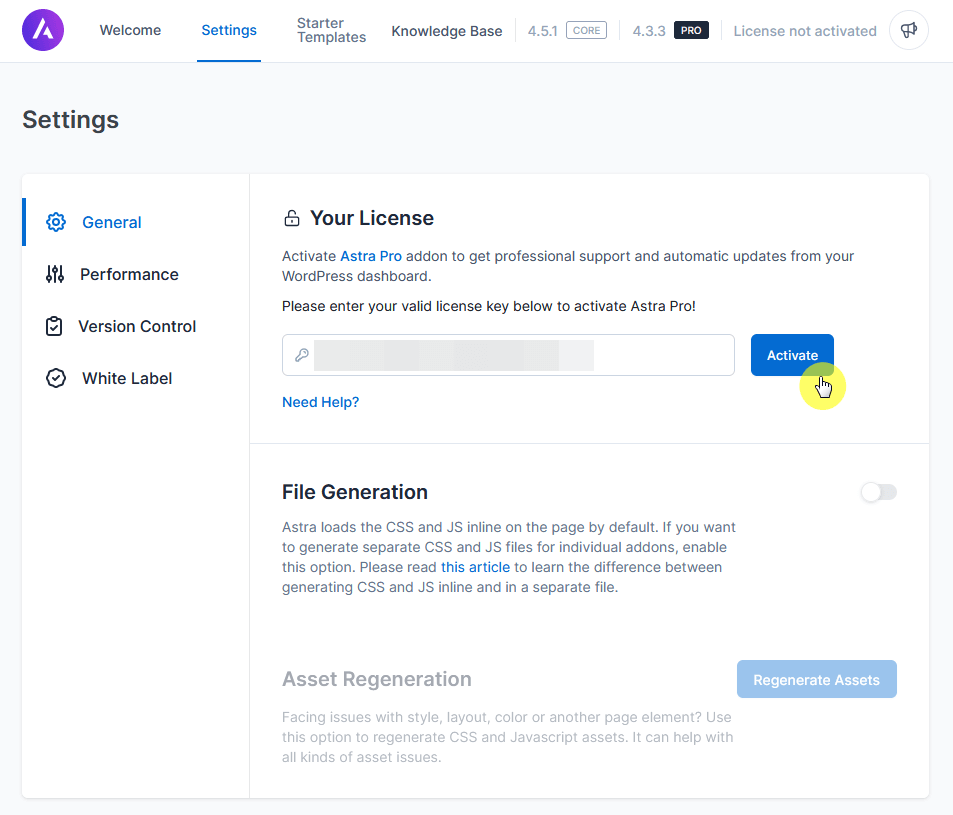
Setup Astra theme in Wordpress
We want to talk about two things For setting up the theme:
- Pro modules
- Setting up a starter template
Not all of the pro features are immediately enabled when the pro version is activated. To access the Astra Pro features section, go to the welcome tab on the Astra theme dashboard and scroll down.
From here, you have to activate all modules or features you want to use:
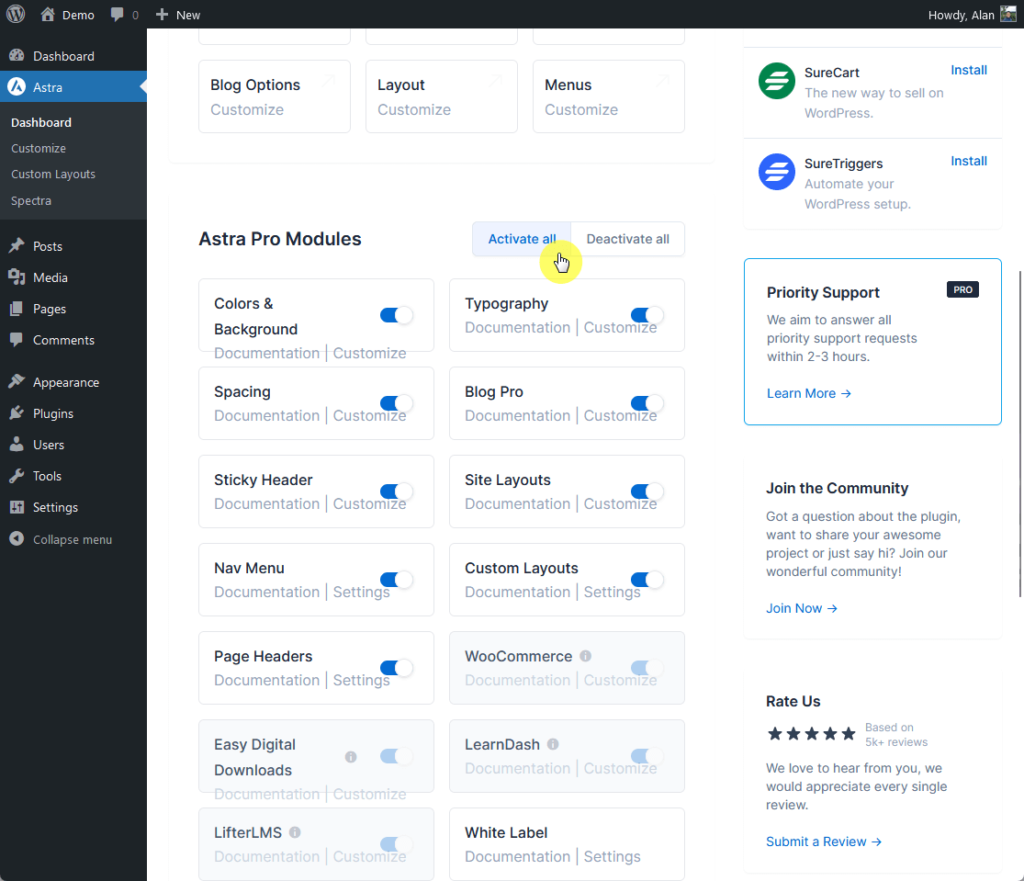
Now, if you want to set up the theme with one of its starter templates, click the starter templates tab from the Astra options page.
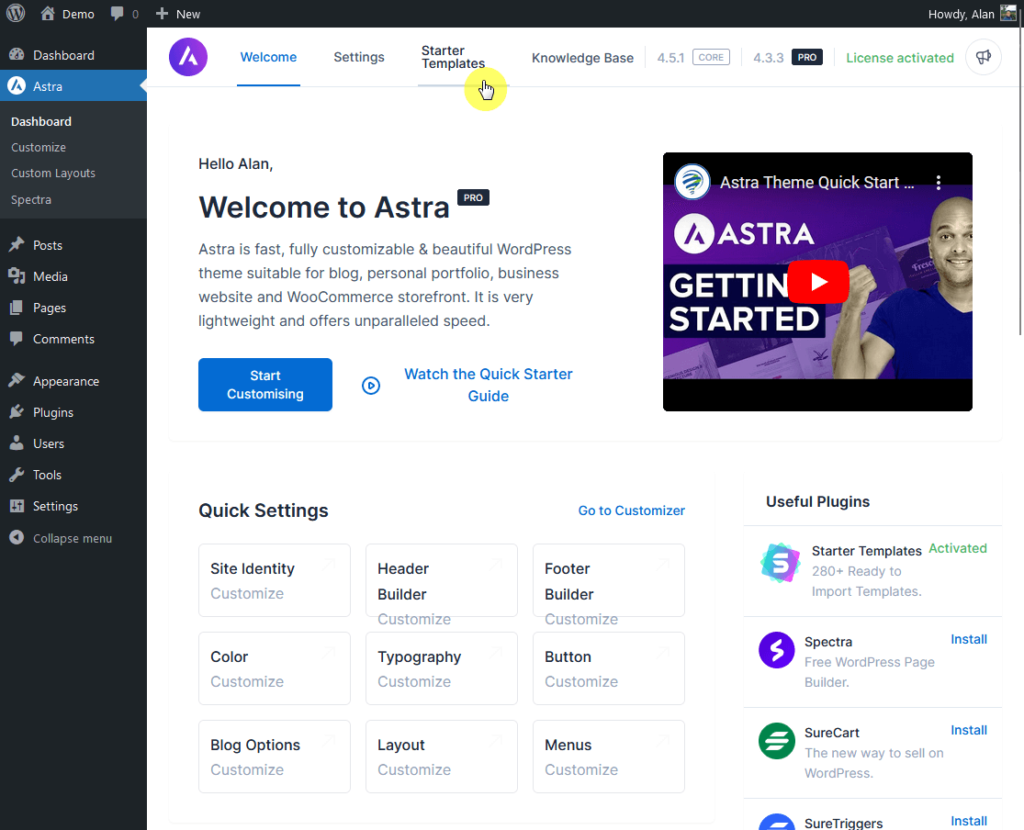
After that, you can select the page builder that you want, and Astra will show you all of the available templates.
You can add your logo and change the width after choosing the template. you can also skip it out.
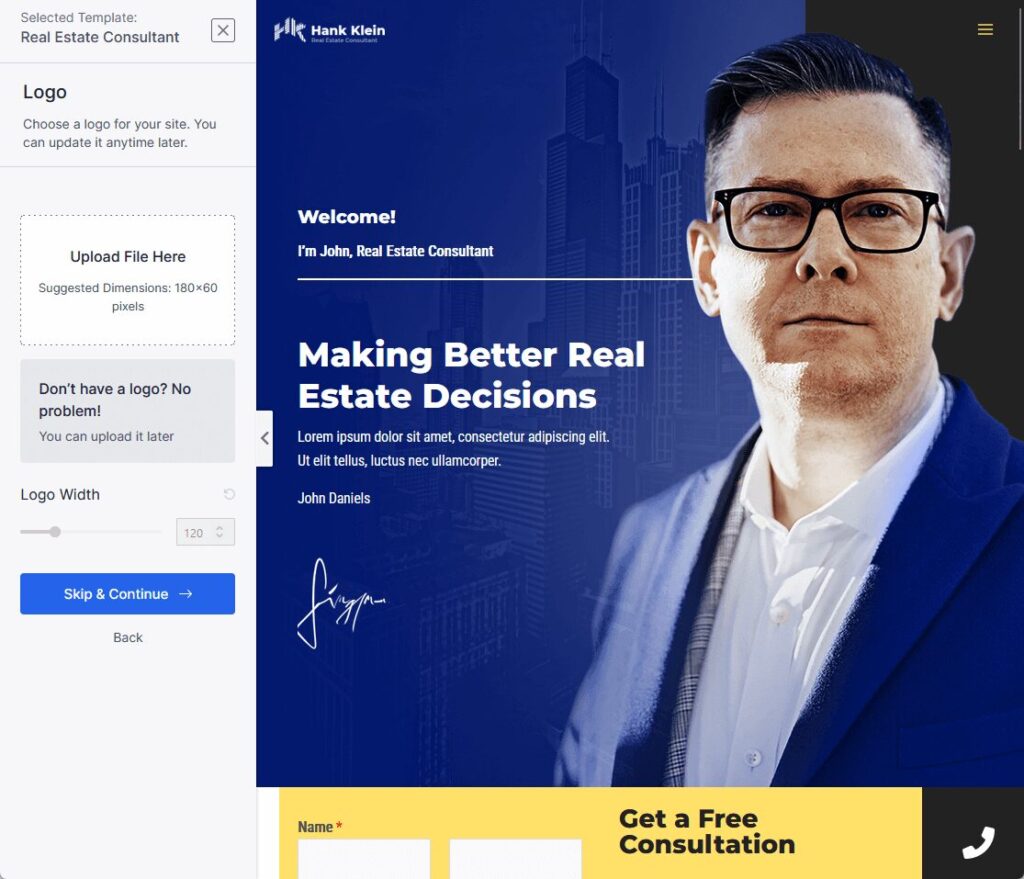
The next step is selecting the default colors and fonts.
There are predefined colors given here according to the selected template. For the fonts, there are predefined pairs as well.
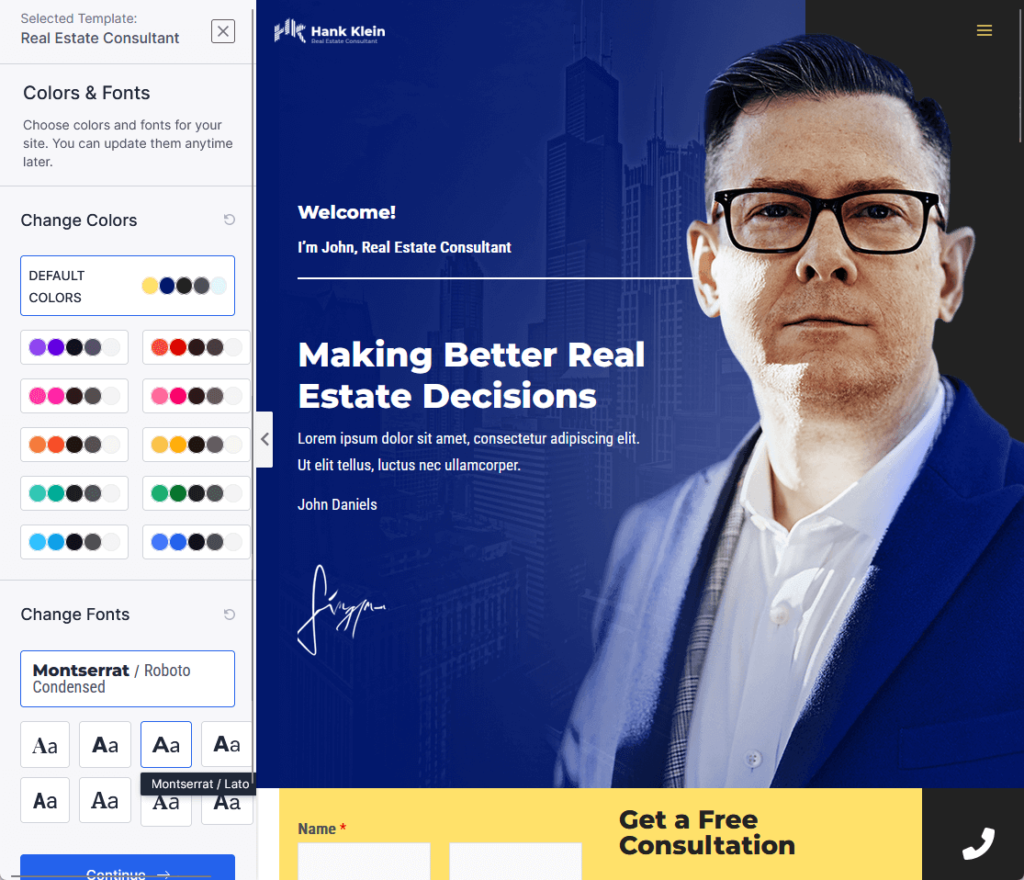
The last part allows you to select the advanced options you prefer.
If you wish to keep the same looks as in the template, select everything except the sharing non-sensitive data option.
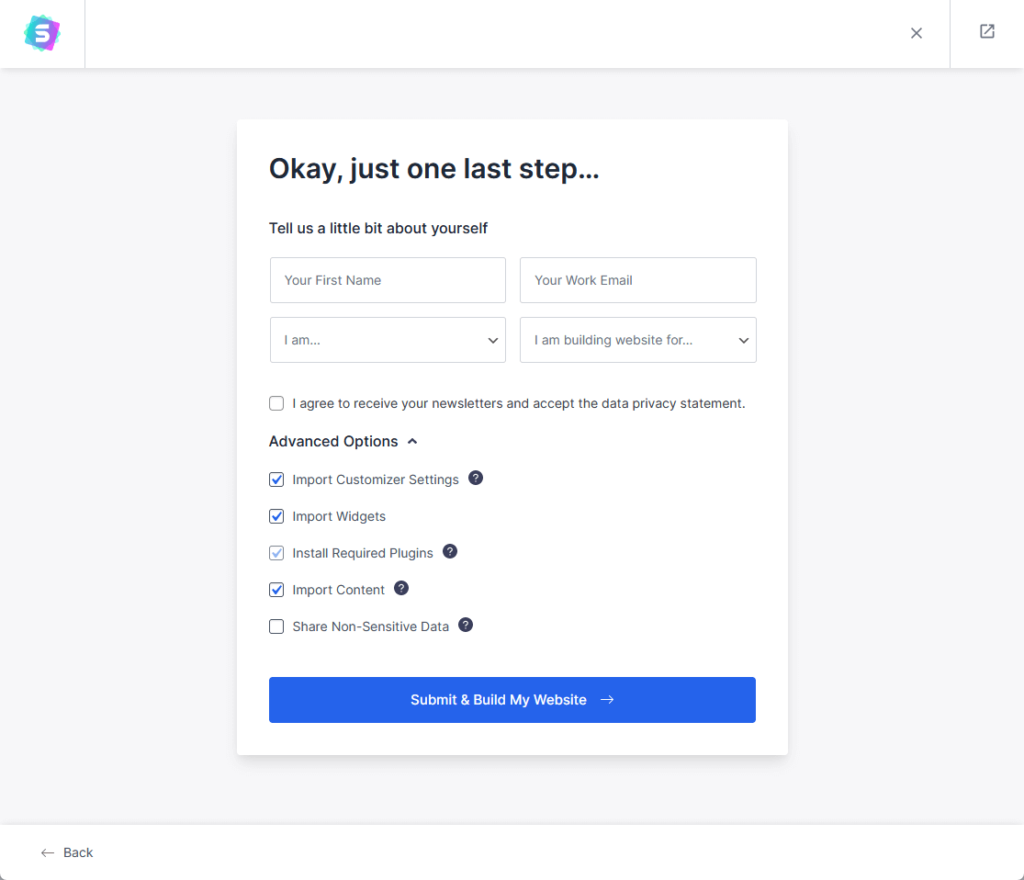
You’re now ready to build!
Starter Templates Importing
After activating the Starter Templates plugin, you’ll find a new menu Appearance > Starter Templates.
Choose a Page Builder
Choose the Page Builder of your choice. We will be using Elementor.
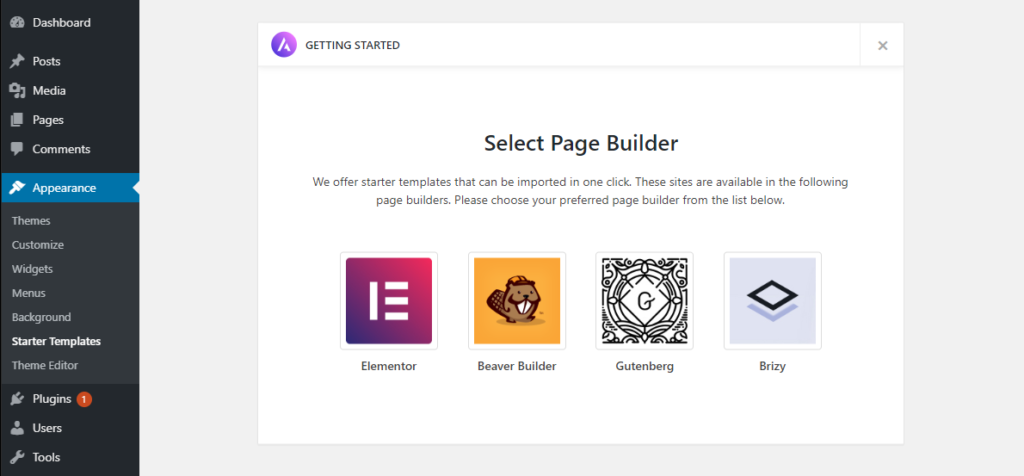
Choose the Starter Template you want
After that, you’ll see a gallery of different templates. You can filter for certain categories such as blog, business, or e-commerce. You can also choose whether to view All Templates, Free, or Agency Templates.
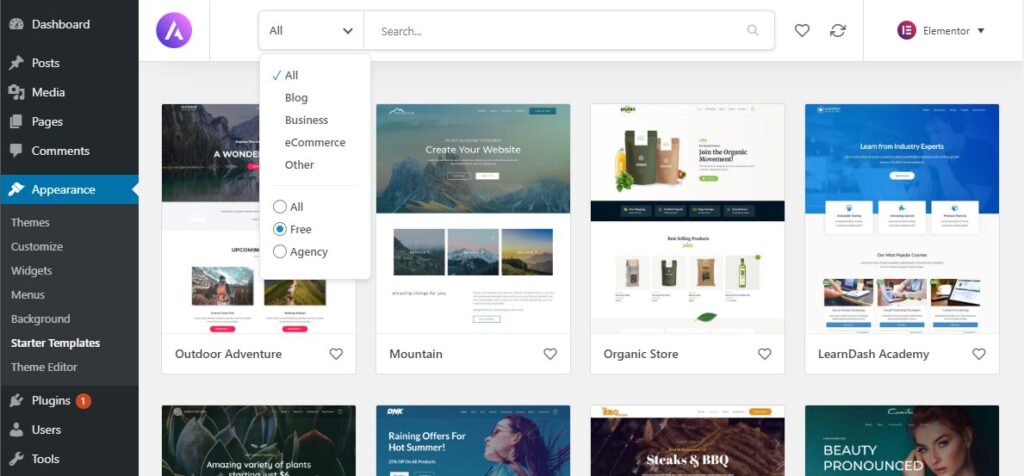
Preview the Template
After selecting a Template, you will get an overview of the Template as well as all of the pages available for this template. You can see a live demo of your Template by clicking the preview link under the main image.
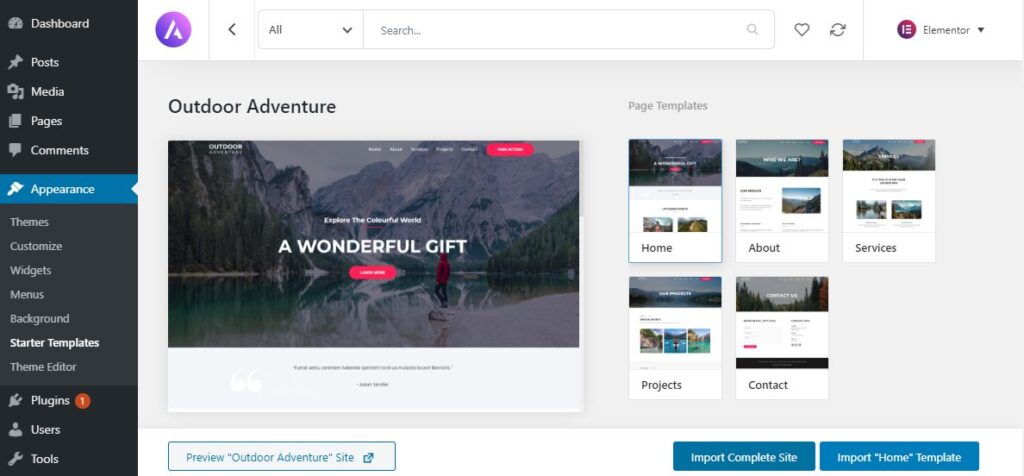
You can also choose to import only the Home template to your WordPress website or the entire site.
Import settings for the Template
For example, we will import the whole site. Before the import begins, you have to explain in more detail what you want to import. Usually, you can decide on the following things:
- Delete Previously Imported Site: Will delete the Astra Templates that were imported before.
- Install and Activate Astra Theme: When you did not yet Install the Astra Theme (this Theme is necessary to use the Astra Templates) then this option can install the Astra Theme automatically for you.
- Import Customizer Settings: Add the customizer settings of your Template to the Astra Theme in case you check this box.
- Import Widgets: Also import the widgets to your WordPress website
- Install Required Plugins: Import the required WordPress Plugins to your website. This also includes the Page Builder.
- Import Content: Import the demo Content (usually images and dummy text) to your WordPress website.
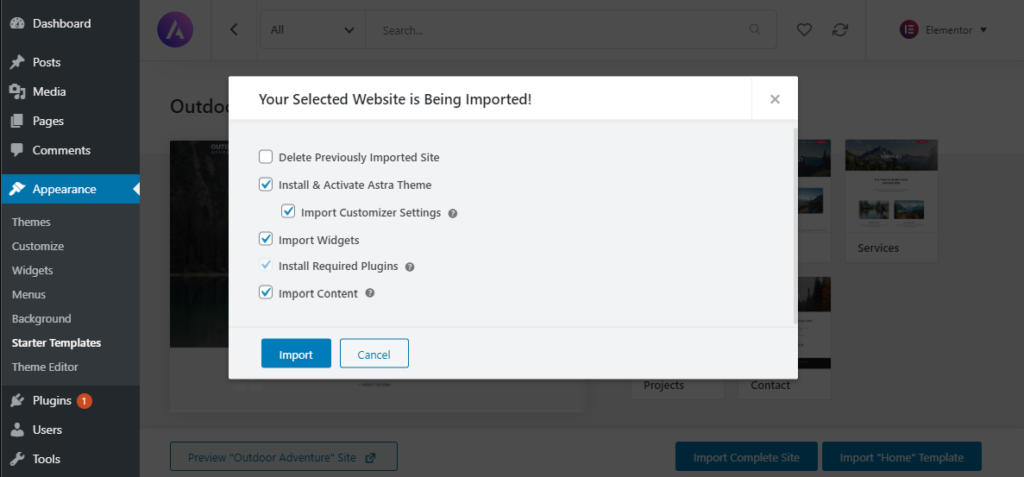
Import and Install the Template
When you click the Import button, everything will be imported, installed, and activated for you in the background. After this process is completed, you will see the following confirmation window.
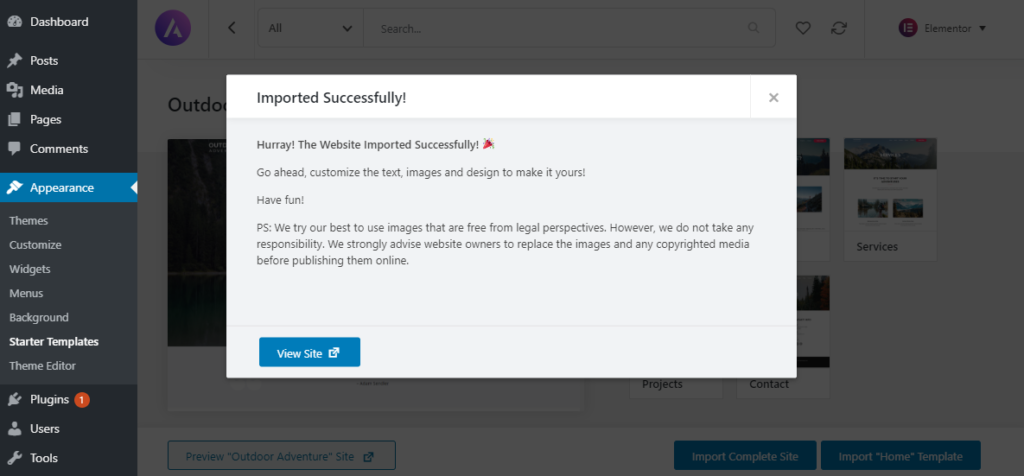
Conclusion
Astra theme is the best option available for anyone trying to build a stunning, quick, and useful website. We hope this Quick Tip helps you to install and setup the Astra theme in WordPress and import the Starter Template of your choice and helps you to start making your awesome future Website.
FAQs
Is Astra SEO-friendly?
Yes, Astra is built with SEO-friendly markup and keeps to the most recent web standards, ensuring that sites produced with it are search engine optimized.
How many websites can I build with Astra Pro?
You can install and activate the Astra Pro on an unlimited number of websites using the same license.



