In the world of WordPress website security, the All-In-One Security plugin stands out as a steadfast defender, providing a complete set of functions to protect your site against potential threats. This plugin is intended to provide an enormous obstacle against malicious actions, including powerful firewall protection and user account security features. In this article, we will look at How to Install and Setup All-In-One Security Plugin.
Table of Contents
What is All-in-One Security (AIOS)?

All-In-One Security (AIOS) is a comprehensive and user-friendly security plugin for WordPress websites. It provides security features such as login security tools, a web application firewall, and regular upgrades to enhance protection. The UpdraftPlus team develops AIOS, which is installed on over a million websites.
How to Install All-In-One Security Plugin?
Go to Plugins > Add New in your WordPress Dashboard and search for “AIOS.” To install the plugin on your website, click “Install Now” and then “Activate.”
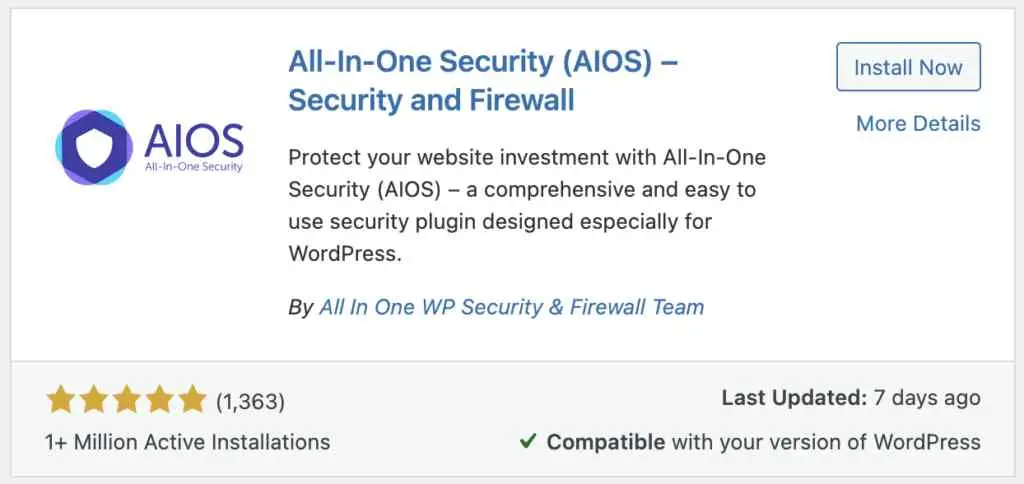
How to Setup All-In-One Security Plugin?
Video tutorial
To set up AIOS on your WordPress site, follow these steps:
Firewall Setting
Activate the firewall to filter and block harmful traffic, improving your website’s security. Configure settings to prevent unwanted access through login attempts, such as restricting login attempts and introducing CAPTCHA.
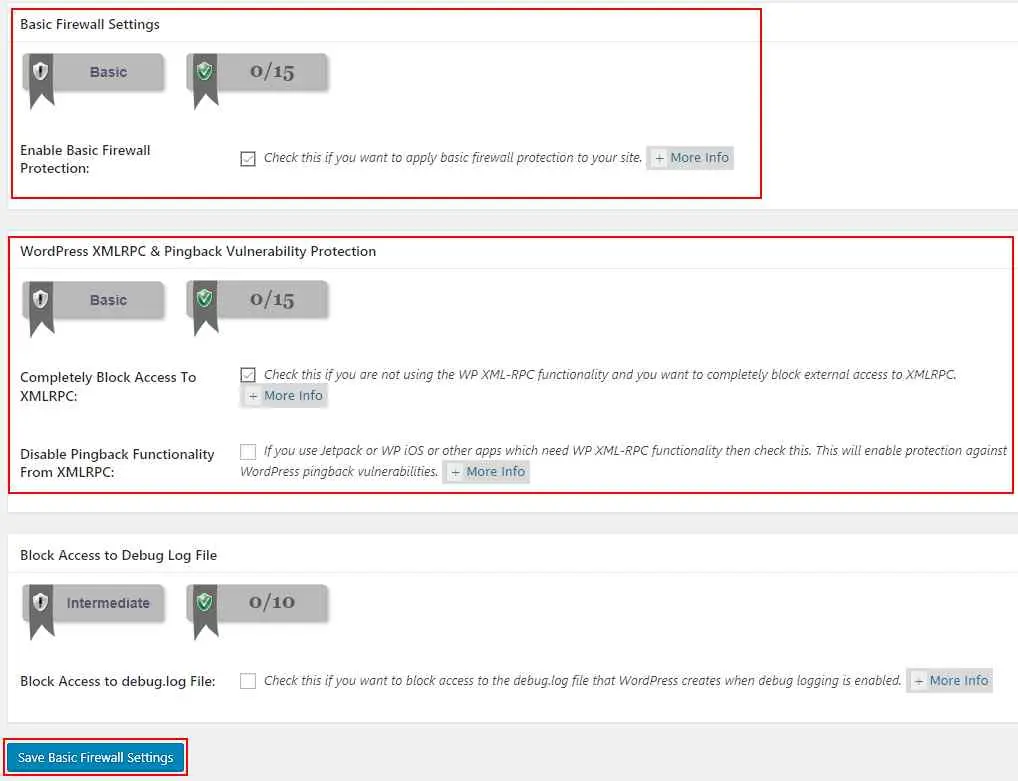
User account security
Change the default login URL to prevent automated attacks on the login page. Enable two-factor authentication to strengthen user authentication and offer extra layers of protection beyond passwords.

File System Security
Adjust system settings to improve security while maintaining website functionality. Turning off directory listings prevents illegal access.
To run a directory and file permission scan for WordPress, click the On button. Filesystem Security will display the results. If the current file and directory permissions don’t match the suggestions, Click Set Recommended Permissions

Malware Scan
Configure routine malware scans to detect and eliminate possible threats automatically. To get updates about scan results and any security vulnerabilities, enable notifications.
Database Security
The Database Security menu option on the left provides two tabs, “DB Prefix” and “DB Backup.”

You should click on the “DB Backup” button to create a backup of your database before using the “DB Prefix” option and making any other modifications.
Change the prefix of the database table in the “DB Prefix” tab. Changing this improves the security of your WordPress installation because it makes it harder for hackers to target you with SQL injection attacks. To use this feature, check the “Generate New DB Table Prefix” checkbox (or enter a prefix) and then click “Change DB Prefix”

Blacklist Manager
To restrict malicious traffic, keep a blacklist of suspicious IP addresses and user agents.

Dashboard Widget
Use the AIOS dashboard widget to get a quick overview of your website’s current security status and solve any issues that are indicated right away as soon as possible.
Login Lockdown
Configure lockout settings to temporarily disable access for users or IP addresses that have failed several login attempts.
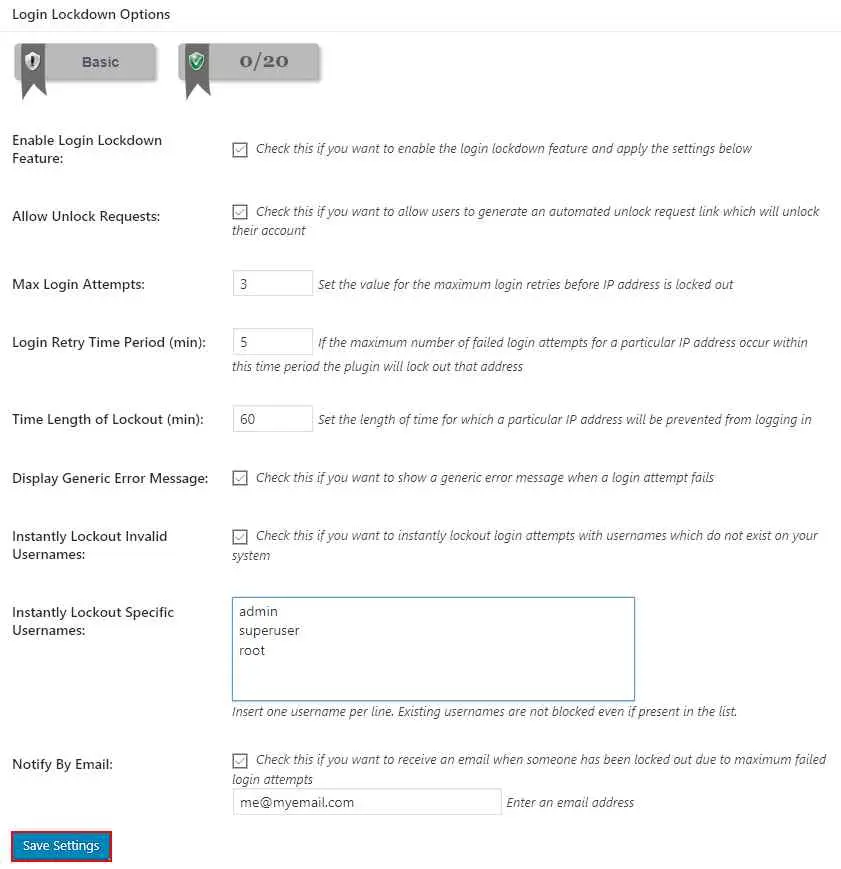
Conclusion
The All-in-One Security plugin provides an extensive package for safeguarding users’ devices against a variety of security threats. With its powerful capabilities and user-friendly design, it enables individuals to protect their online privacy and data security. AIOS documentation helps you make informed decisions regarding your website’s security. AIOS is a valuable plugin against online threats and provides a secure foundation for the WordPress website.
FAQs
Is AIOS suitable for users with varying technical expertise?
Yes, AIOS is designed to be user-friendly, making it accessible for users with different technical backgrounds. It is intuitive and detailed documentation that guides users through the setup and configuration processes.
How frequently should I update AIOS?
Regular updates are crucial to maintaining security. Ensure that you regularly check for updates to the AIOS plugin and apply them to benefit from the latest security updates and features.
Can a WordPress security plugin prevent all attacks on my website?
There is no guarantee that a security plugin will be able to guard against all attacks, as unknown WordPress vulnerabilities or other unexpected circumstances may exist. However, an all-in-one security plugin provides extremely complete protection against known attack methods.
Will AIOS function on every server and host?
The plugin should work with most hosts unless the host has specifically prohibited the usage of security plugins. Similarly, certain functionality may only be available on some servers, particularly Windows/IIS platforms. Any functionality that changes the ‘.htaccess’ file will not apply to a Windows IIS server.



